Downgrade iPhone or iPad with Shsh blobs Tutorials
How to Downgrade or Restore iPhone ,iPad via saved Shsh Blobs .
Step by Step Tutorial for newbies.
First of all keep it in mind, that you cannot downgrade or restore your iPhone and iPad on previous version while new IOS versions are available This method is not applicable on IOS 7 .If you have not update your iphone or iPad on IOS 7 until , you can use this method of restoration . Officially 4.1 and 6.3 IOS version are available to restore your devices by Apple. If you want to restore between theses version then you have to be lucky enough to saved SHSH blobs on Cydia server. Otherwise there is no chance to install any IOS between 4.1 & 6.3(like 4.3.5, 5.0,5.0.1,5.1.1).The benefit of staying on these IOS is, Jailbreaking. Before installation you must have Latest version of iTunes installed in your Computer to do the following procedure .Step by Step Tutorial for newbies.
Connect iphone with computer and wait for drivers to install.
Download TinyUmbrella latest version .
Download latest version of TU
Open TinyUmbrella and find your device as connected device
Now click on save SHSH and then click on LOG
You will see list of saved Shsh blobs like pointing in Image. Does in green means blobs saved. When you Click on Save Shsh available blogs automatically save in .shsh folder located in
This process is called locally saved blobs .Now this is time to play .
Open SnowBreeze
Click Next
Browse for an IPSW . Select which IOS you want to stich with blobs (desire IOS). You must select the IOS which Shsh files you will find. Shsh blobs will stitch only with same IOS . like you have saved blob for 5.1.1 then you must BROWSE for IOS 5.1.1 original firmware from PC.If you familiar with Old Bootrom or new bootrom then choice by yourself if you not then select New bootrom / i dont know . Snowbreeze will verifiy the IPSW.
In this tutorial I am using 5.1.1 for 3GS.Click on next and open ifaith Mode.
Select your desired blobs
Wait a moment
SB will take minute and will verify your saved blobs either they are valid or not.
Click on Build IPSW . Snowbreeze will stich your blobs with original firmware
Process will take 10 to 15 minutes and stitched firmware will be save at Desktop by default .
At the end, snowbreeze automatically open iReb and guide you to put your device in DFU mode. see the instruction and put your iPhone or iPad in DFU mode. If you succeeded to follow the DFU procedure you device should be turn black . The other method to put your iphone or iPad in DFU mode you can use latest version of Redsnow as well .
Open iTunes a message will appear Found device in Recovery mode. Press and hold shift button and click on Restore . A pop up window will open , select IOS which you have stitched recently on desktop . iTunes will verify restore from Apple server , a bar will be start running on iTunes and your iPhone or iPad as well. Wait for both bar to complete . Restore done. Now your iPhone will show activation screen. If you have factory unlock iPhone , iTunes will automatically activate your iPhone but if not then you have to Jailbreak your iPhone with the help of Redsnow. (iPad, iPod does not stuck on activation screen beside of IOS 7)Open Redsnow and jailbreak and unlock your iPhone by updating ultrasn0w.
Author : Ahtisham Zaheer
Labels: how to restore iphone, iTunes and iOS, Tutorial

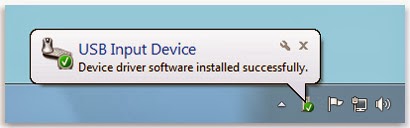


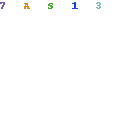














0 Comments:
Post a Comment
Subscribe to Post Comments [Atom]
<< Home