WhatsApp Recovery - How to Recover WhatsApp Messages from Android
WhatsApp is one of the most popular multi-platform chat apps out there. Many android devices includes this tiny chat tool in it. By now, everybody must WhatsApp, but today we will be focusing on data loss from Android WhatsApp rather than its great features. If you are having trouble that WhatsApp messages lost for unknown reason, here I have some solution on how to recover WhatsApp chat history from any android devices.
What you will need:
- USB cable
- Computer/Mac
- WhatsApp Recovery tool
Before we get started:
- Check your WhatsApp messages backup folders. You may know that WhatsApp backs up its messages every day at 4 am(system time). The backup folders stored on the SD card of your device for up to 7 days. If the lost messages was backed up less than 7 days, you are luck enough to recover android WhatsApp chat by uninstalling and reinstalling WhatsApp. Read the detailed way steps here.
- Stop using your android device. If you didn’t get any stuff you want from the backup files, the first thing you need to do is turn off your 3G/Wi-Fi connection and leave your device alone until you could find a way out. Any new data could make the WhatsApp messages unrecoverable, as the deleted/lost WhatsApp chat will probably be overwritten by new content.
- Get a reliable Android WhatsApp Recovery tool. Jihosoft Android Data Recovery is highly recommended here. It allows you restore WhatsApp messages and WhatsApp Attachments(including photos, videos, audios files) from any android devices like Samsung Galaxy S6, S5, S4, HTC One M9, M8, M7, Sony, Motorola, LG, HuaWei smartphones and tablets.
Step by step guide:
- Plug your android device into your computer via USB cable.
- Set up the android device to Enable USB debugging. For detailed way to enable USB debugging, read the article: How to Enable USB Debugging.
- Run Jihosoft Android Data Recovery by double-clicking the icon after you installed the program to your computer/Mac.
- Scan WhatsApp message on your device. After the android devices detected and identified by Jihosoft Android Data Recovery, simply tap the button “Start” to begin scanning
- Selectively preview and recover WhatsApp on Android. When all data have been found out, you can preview them from the scanning result. Tick WhatsApp, you will see chat history listed in the right side. Select what you want to get back, and click "Recover".
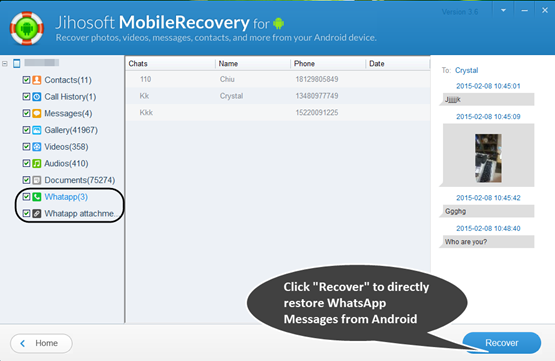
That’s it. Very easy to restore WhatsApp, isn’t it?
Detailed Article Guide: How to Restore Deleted WhatsApp Chat History from Android Devices
YouTube Tutorial: [WhatsApp Recovery]-How to Recover Deleted WhatsApp messages on Any Android Devices.
Labels: android WhatsApp recovery, recover WhatsApp messages from android, restore WhatsApp chat history android, retrieve deleted WhatsApp messages on android


0 Comments:
Post a Comment
Subscribe to Post Comments [Atom]
<< Home