Huawei Recovery - How to Recover Data from Huawei Honor 6/Ascend P8/P7
Huawei - a new mobile brand has entered the brutal smartphone area. Lots of Huawei android phones obtain people’s reputation, like Huawei honor 6, Ascend P6/P7 and its newest Ascend P8.
However, I have heard that many Huawei users encountered issues of data loss. It seems troublesome for the one lost their precious files on their Huawei phone. If you unfortunately be one of them, don’t worry, you just came to the right place. A detailed and feasible solution is offered.
Before we get started, I’d like to introduce you a Huawei Recovery tool which is needed for recovering Huawei data: Jihosoft Android Data Recovery. This recovery tool offers reliable method for inexperienced users who lost important files,like contacts, photos, musics, videos, messages, WhatsApp, call history, and more files from Huawei. It supports various kinds of Huawei phones including Huawei honor 6, Acend P6/P7/P8, Ascend Mate 7 etc.
How to Recover Deleted Files from Huawei Phones.
First of all, stop using your Huawei phone/tablet once you realized you lost important data on it. This is very important, as any new content added after you lost data could make the deleted/lost file unrecoverable due to the overwriting.
Step 1. Free download, install, and run Jihosoft Android Data Recovery.
You can get it on its main page (http://www.jihosoft.com/android/android-phone-recovery.html)
or simply download at cnet (http://download.cnet.com/Jihosoft-Android-Phone-Recovery/3000-2094_4-76171747.html)
For Mac users, you can refer to : http://www.jihosoft.com/mac/android-recovery-mac.html
Step 2. Select Specified Files You Want to Recover.
Start the Huawei recovery program, 3 option provided: “Multimedia”, ”Database”, and “WhatsApp”. You can simply choose the one you want. Multimedia including photo, video, audio files, meanwhile, you are allowed to select the specified file format under this option. “Database” (including text messages, contacts, call logs which stored in the Huawei internal memory by default). The “WhatsApp” option includes WhatsApp messages, and WhatsApp attachments. Or you can simply select “All” to scan all data on your Huawei.
Step 3. Connect Huawei Device and Access Data on It.
Connect your Huawei phone/tablet with a working USB cable. Then set enable USB debugging on your Huawei, so that the program can access data on your phone(If you have done this before, just skip this and click “Opened?Next...” to continue.)
- For Android 2.3 or earlier: Go to "Settings" -> "Applications" -> "Development", then check "USB debugging".
- For Android 3.0 to 4.1: Go to "Settings" -> "Developer options" -> Check "USB debugging".
- For Android 4.2 or newer: Go to "Settings" -> "About Phone" < Hit "Build number" for several times until getting a note "You are under developer mode", Then go back to "Settings" -> "Developer options" ->Check "USB debugging".
Step 4. Scan and Preview Data from Huawei.
After your device has been identified and accessed by this Huawei Recovery software, click the button “Start” to scan data. This process may take a couple of minutes, which depend on the file size. When the scan finishes, you can click the files listed on the result list one by one to check the quality.
Step 5. Selectively Recover & Export Data on Huawei.
If you are satisfied with the scanning results, then you can selectively mark the file you want to recover and get back your lost files by hitting “Recover” button. It lets you save the files anywhere on your computer/Mac. The exporting files can be opened in different formats like .csv, .vcf, .xml, .html. Besides, you can print them out at your choice.
That’s it. The lost/deleted files on your Huawei is BACK. Very simple, isn’t it?
Labels: how to recover data on huawei phones., huawei recovery, recover data from huawei, recover deleted files from huawei



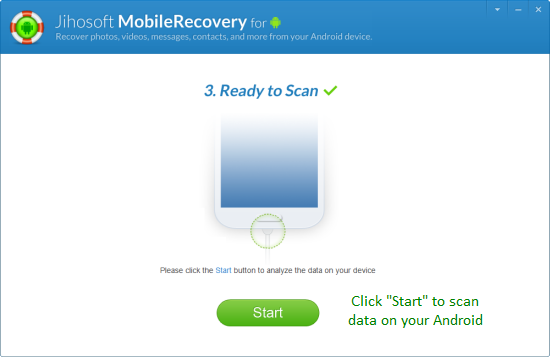
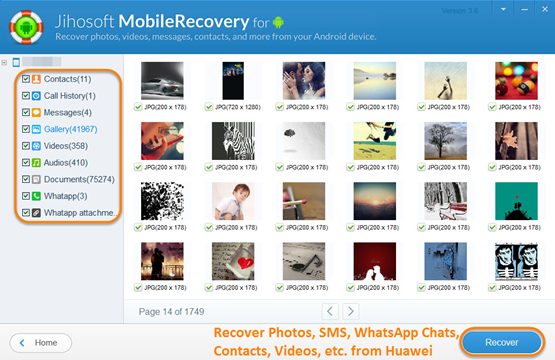

0 Comments:
Post a Comment
Subscribe to Post Comments [Atom]
<< Home