Easiest and Best Method to Change font on Android Phone, With or Without Rooting

Today, we thought we'd fill another blank --
system fonts. Indeed, changing the font of
your device could be quite a big deal, especially if you're trying to get your UI to
look exactly as you feel it should. In other
words, your new dark-ish theme will probably look far snazzier with a Gladifilthefte font. Or something else entirely.
In any case, we're here to help, and, thankfully, there's a way to change fonts even
if you're not rooted, though there are obviously more limitations that way. Either
way, we've prepared two guides, found in the
two slideshows below, and they should both see to it that all your font needs are taken care
of. Jump right in.
Best Methods To Change Fonts on Android Phones
GO launcher Ex is one the popular Android phone launcher app that allow you to change your system fonts and provide your Android device a new look with amazing colors and styles. It also provide different types of wallpapers to make our screen more attractive. It is available on Google PlayStore for free. It can also lock Apps with Pattern and pin lock. It support 4M apk to increase our phone performance. It also provide XX transition effect to each slide. It is a light weight application with attractive and easy to use interface. Approx having 200 million users. As i already listed out some best android launchers.
Must read: Best launcher apps for Android
Steps To Change Fonts Using GO Launcher EX
Step 1. First of all install GO Launcher from Google Play Store or by clicking the button below.
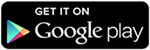
Step 2. Secondly, you have to install GO Launcher Fonts from the Play Store or by clicking the button below. GO launcher fonts is an Amazing App that provide different fonts.
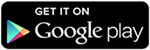
Step 3. Open the Go Launcher App and from the home screen tap the Menu button at right corner .
Step 4. Select the preferences from the menu then look for the font option.

Step 5. Now you see the list of fonts then select the font of your choice.

Step 6. You can manually put the font files to the path /sdcard/GOlauncher Ex/fonts.
Step 7. After doing the changes, changes take place immediately without restarting the Phone.
2nd Method: Rooted Phones Using Font Installer
Font installer is one of the best Android App for changing the fonts of rooted device. It is available on Google Play Store for free. It allow you to install hundreds of custom fonts, preview, backup, install from SD card and also allow you to share our fonts. It allow you to give your phone a new look with many custom fonts. Approximately 5,000,000 install this App. It is a light weight App which provide simple to use interface.
Steps To Change Font Using Font Installer
Step 1. Download and install Font installer App into your Android device by clicking the following button.
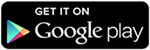
Step 2. Open and launch the App. Then look for the server Tab.

Step 3. In the server Tab you see a list of TTF font files which can be downloaded.
Step 4. You can view and install any of the font from the list. Tap the desired font and click on install.

Step 5. After that you see a backup message. Once your fonts are backed up you will be prompted to reboot your phone to reflect the desired fonts.

Steps To Use TTF Files
Step 1. If you have downloaded TTF file then you can copy your font file to /sdcard directory.
Step 2. Run the Font installer App and Backup your previous fonts. You have to grant Superuser or SuperSU permission when prompted.
Step 3. Now click on the local tap and find the TTF file that you copy on the sdcard.
Step 4. Click on the desired TTF file that you want to use and tap the install option to make it system font.
Step 5. Reboot your device to reflect the changes.
So these are the easiest and best method to change font on android device with or without rooting. There are many other various apps and ways to change android device fonts. We only explain which are easy to use and implement.
I hope you like this method for changing android font don't forget to share it with others
Labels: android

0 Comments:
Post a Comment
Subscribe to Post Comments [Atom]
<< Home