The app used to demonstrate how to share and access files on your android device via PC web browser or another mobile device is X-plore File Manager. Follow the steps below for setup and use.
HOW TO SETUP AND USE- First, download and install x-plore file manager
- Go to Settings > More (Wireless & Networks) > Tethering & portable hotspot
- Enable Wi-Fi hotspot and exit Settings
- Run X-plore file manager
- Click on Wifi server, then select Start
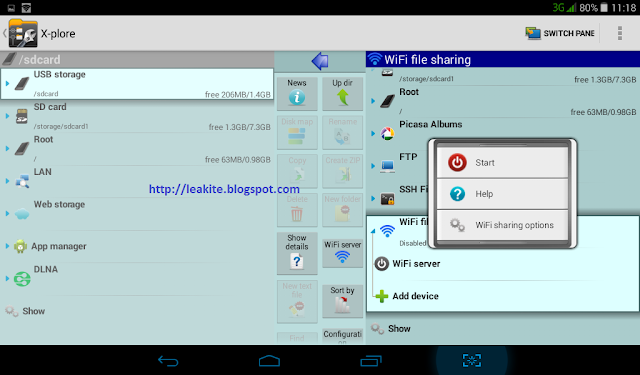 |
| Select start |
- Check your Notifications panel, you should see something like the screenshot below
- Enable Wifi connectivity on the device (PC or phone)) you wish to manage/share files to, and connect to your device's open hotspot
- Type the IP address and port displayed in the Notifications panel into your web browser and something like the screenshot below should be displayed
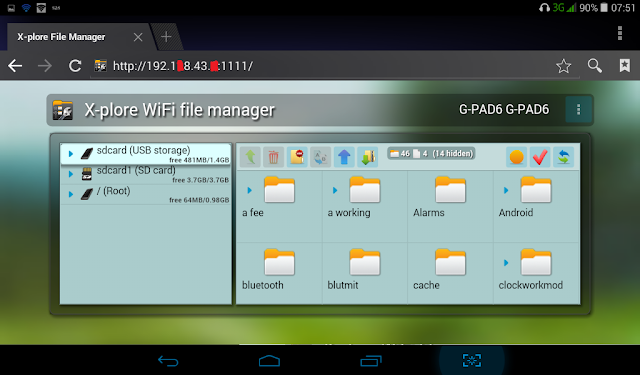 |
| This will display in your web browser |
Other screenshots
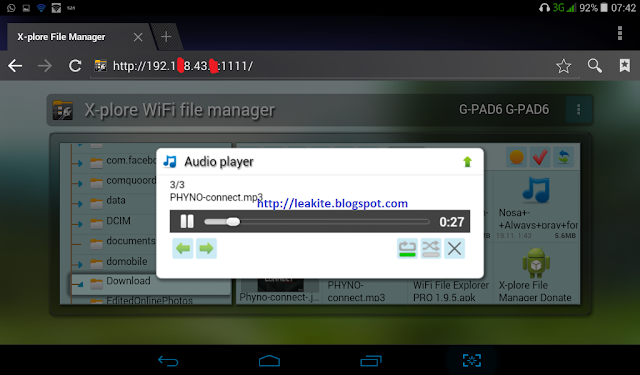 |
| Music Player |
 |
| Image viewer |
Questions? please ask via comment box below!Labels: app, wifi file transfer, x-plore file manager
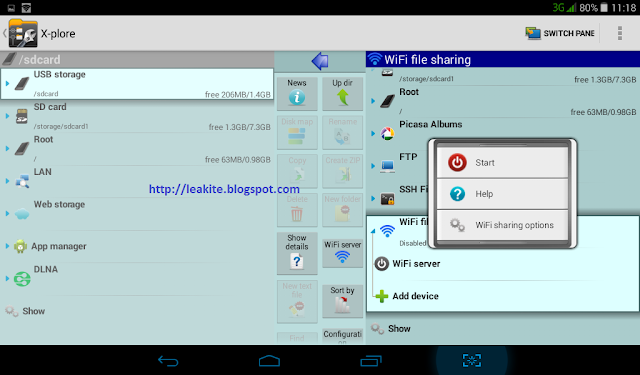
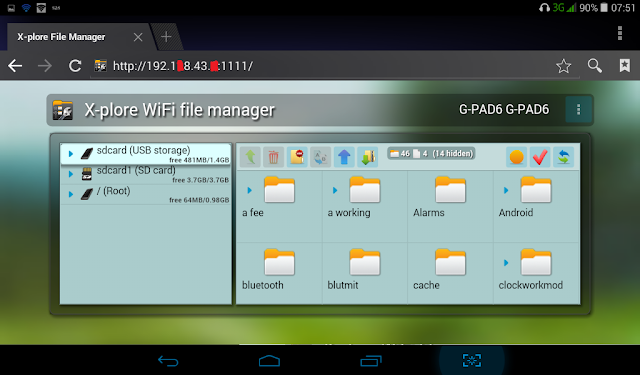
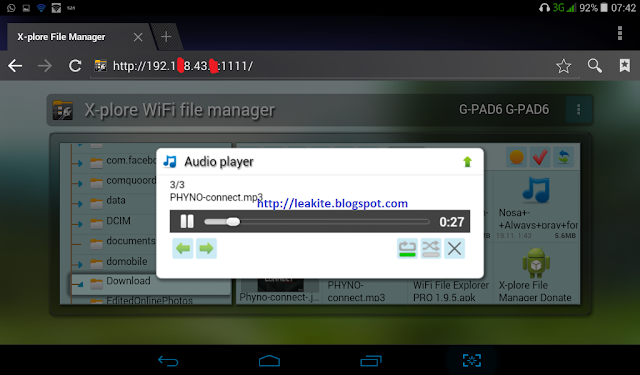




0 Comments:
Post a Comment
Subscribe to Post Comments [Atom]
<< Home