Two Easy Ways To Recover Deleted Data On Android Without Backup
If you lost some data on your device due to rooting, unexpected shutdown/reboot, factory reset, etc you can easily recover such files without stress. Here, two different methods of data recover is presented and both methods works perfectly on all Android devices.
Data that can be recovered using either of these methods include: contacts, call history, messages, audio, videos, photos, and some other files.
To recover lost data on your device, take your time to explore the methods below:
Method #1
Note: Your device needs to be rooted.
Step 1: Download, install and run EaseUS MobiSaver for Android
Connect your Android phone to the computer via USB cable. Then click "Start" button to recognize your device and connect.
Grant SuperUser access when requested.
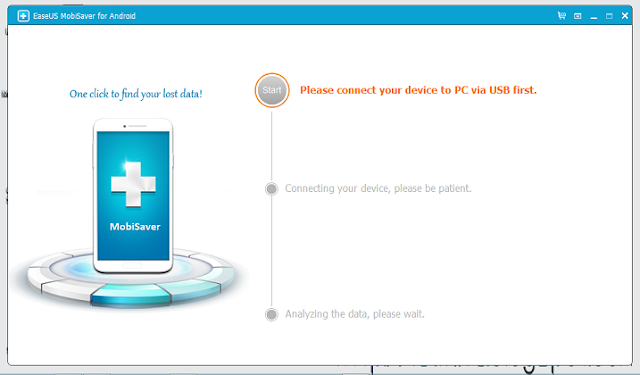
Step 2: Once your device is connected, EaseUS will starts scanning your device for lost and existing data. Allow it complete. Then select the files you wish to restore from the file types list.
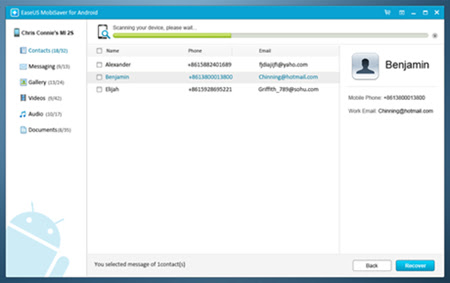
Step 3: Preview all the recoverable files one by one and then you can select the files you want to restore. You have on option to display only deleted files so you can easily identify the files you need. Finally, can click "Recover" button to restore selected files.
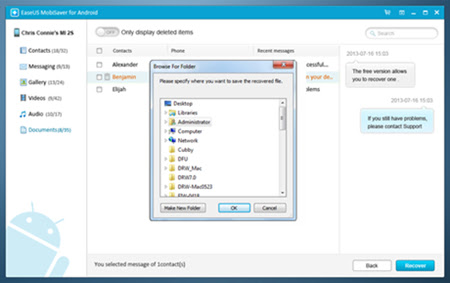
METHOD #2
Step 1: Download, install and run Android Data Recovery. Connect your Android device to PC via a USB cable.
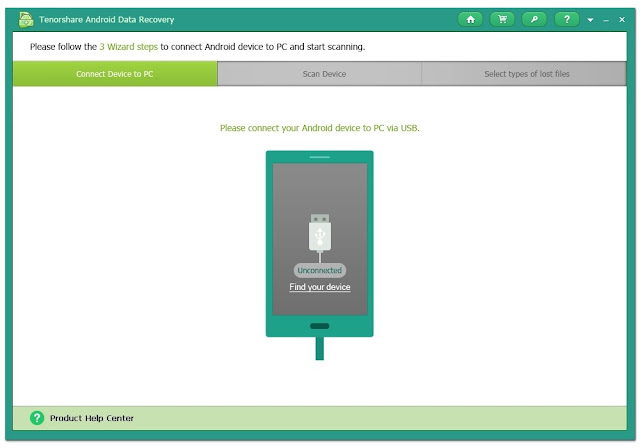
Step 2: Enable USB Debugging. Follow the guide in this screenshot if you don't know how.
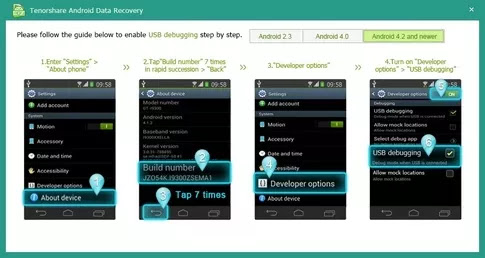
Step 3: Enable USB Storage.
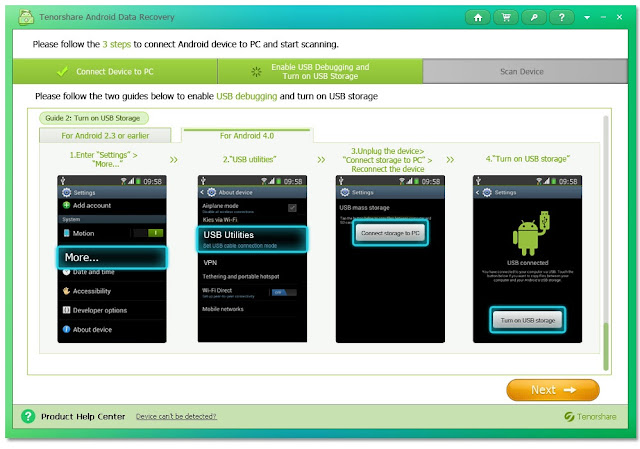
Step 4: Now click next and allow SuperUser access on your device. The click 'Start" to scan you device for lost files.
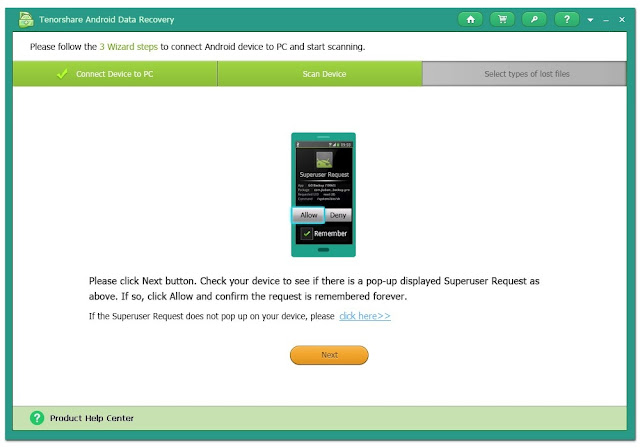
Step 5: Once scan is complete, your device data will be presented in a categorized manner. Select the files you wish to restore and click on 'Recover'.
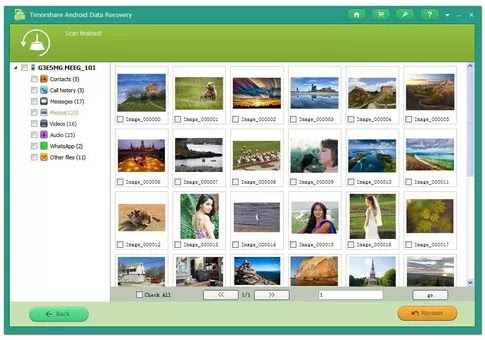
Done!
Data that can be recovered using either of these methods include: contacts, call history, messages, audio, videos, photos, and some other files.
To recover lost data on your device, take your time to explore the methods below:
Method #1
Note: Your device needs to be rooted.
Step 1: Download, install and run EaseUS MobiSaver for Android
Connect your Android phone to the computer via USB cable. Then click "Start" button to recognize your device and connect.
Grant SuperUser access when requested.
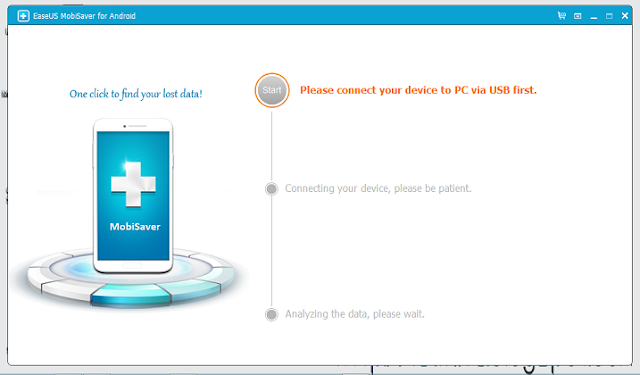
Step 2: Once your device is connected, EaseUS will starts scanning your device for lost and existing data. Allow it complete. Then select the files you wish to restore from the file types list.
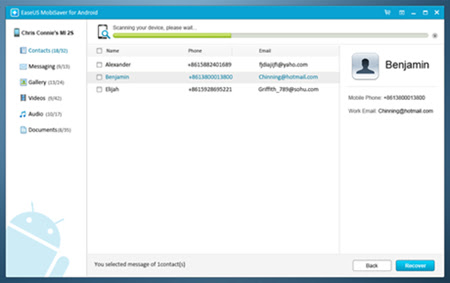
Step 3: Preview all the recoverable files one by one and then you can select the files you want to restore. You have on option to display only deleted files so you can easily identify the files you need. Finally, can click "Recover" button to restore selected files.
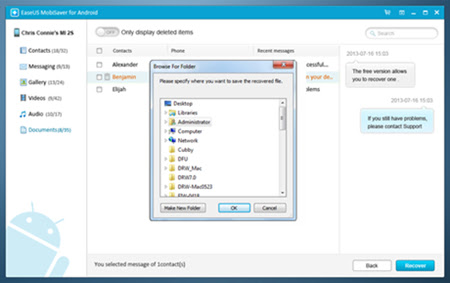
METHOD #2
Step 1: Download, install and run Android Data Recovery. Connect your Android device to PC via a USB cable.
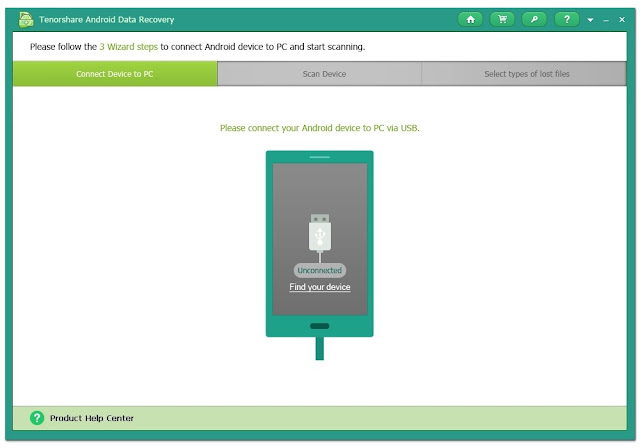
Step 2: Enable USB Debugging. Follow the guide in this screenshot if you don't know how.
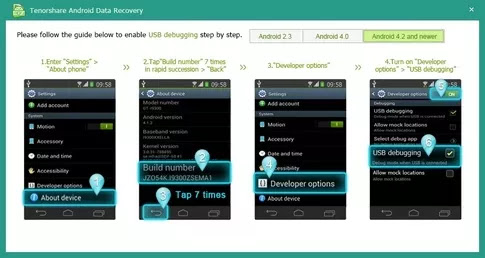
Step 3: Enable USB Storage.
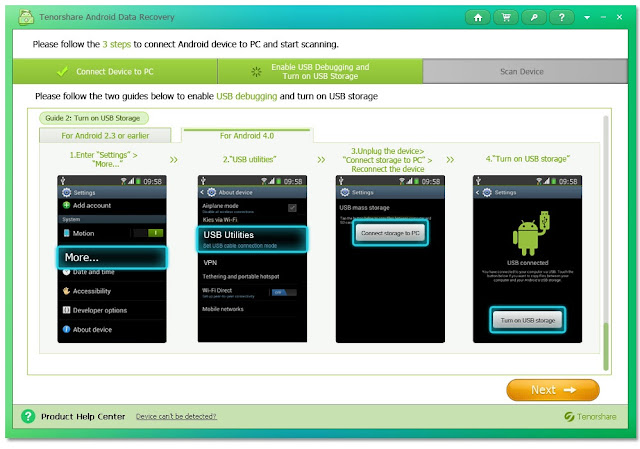
Step 4: Now click next and allow SuperUser access on your device. The click 'Start" to scan you device for lost files.
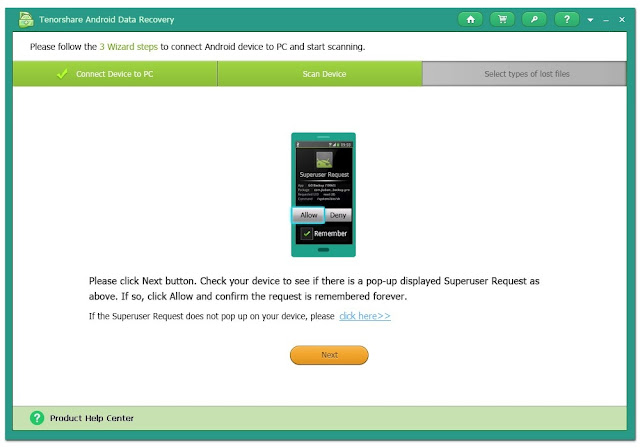
Step 5: Once scan is complete, your device data will be presented in a categorized manner. Select the files you wish to restore and click on 'Recover'.
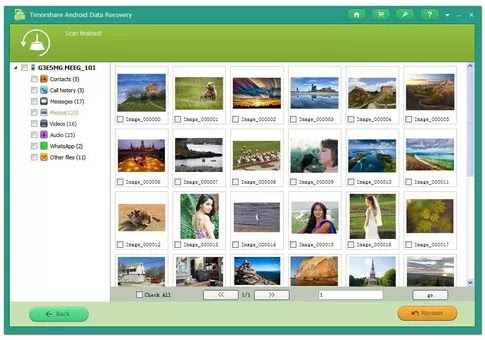
Done!
Labels: android, data recovery

0 Comments:
Post a Comment
Subscribe to Post Comments [Atom]
<< Home