Firefox 4: Best features and "How to" tips
After waiting for months, Firefox 4 is finally here. Even though the much touted features were already available via add-ons (described later), having them by default in a new and official, stable version of the browser is somehow feels right. :-) Also, there are some additional new features and performance enhancements. See a full feature list here.
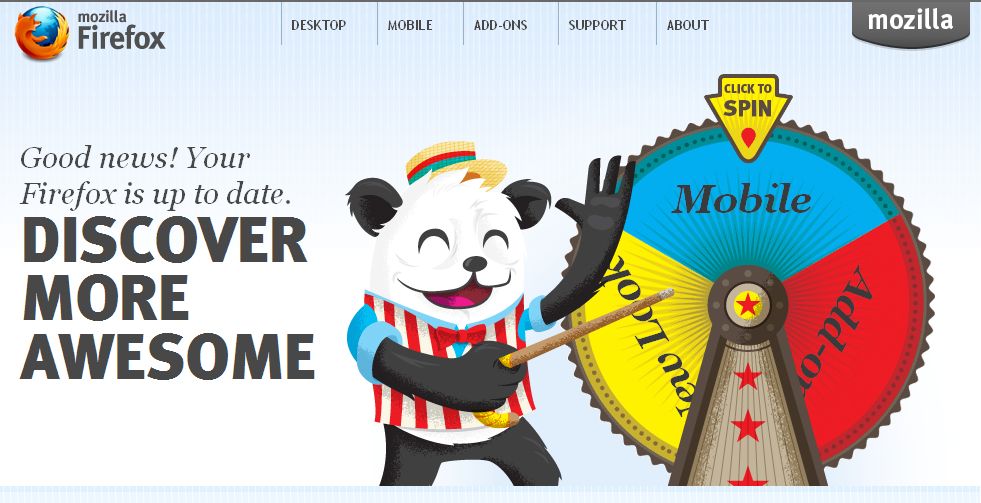
Anyways, I won't get into the details of what's new and how it is better than other browsers. I'll just quickly tell you about some features that I find very useful.
Well then. These are my fav features of Firefox 4. What are yours? Drop a comment and join the Facebook page.
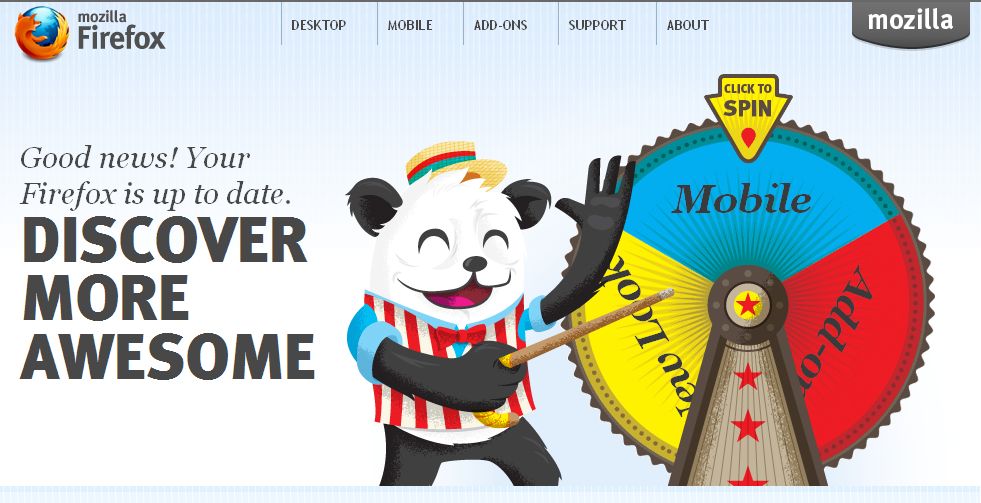
Anyways, I won't get into the details of what's new and how it is better than other browsers. I'll just quickly tell you about some features that I find very useful.
- App Tab: There are some websites that I visit multiple times, daily; like Gmail, Facebook etc. So, instead of opening a new tab and entering the url (or rather, part of the url till the full url is suggested by the awesome bar), I can pin them as "App Tab". These sites will then have a permanent tiny tab in the tab bar, as seen in the pic and will open each time you open your browser, automatically. That is, say you start your computer, start you browser and lo-n-behold, Gmail and Facebook are automatically open on you Firefox.

How to: How to set a website as "App tab"? Just open the website on a normal tab. Then right click on that tab. The second option on the context menu is "Pin as App Tab". Click on that and you are all set. - Tab groups: Have you ever been caught "misusing company resources" or "wasting company time"? Or in simpler terms, have your lead/manager ever caught you browsing Orkut/Facebook or any other non-work related sites while in office? Well, there is a solution for you in the form of "Tab groups" in Firefox 4. What it does is, it allows you to group related sites together. Say, you can group GMail, Facebook, Orkut, Foursquare etc in one group and name it "Personal". Then you can group all other work related sites like your official web mail and other sites in another group and name it "Work". You can merely brows through Facebook and as soon as you see your manager walking by, you can switch to the "work" group of tabs and no one will be wiser. :-)
How to: On the right end of the tab bar, you should be able to see the "Tab Groups" icon. If you are not able to, just click the drop-down arrow and the top most option is "Tab Groups". Not getting it yet? Simply press Ctrl+Shift+E. That'll launch it. Now here you'll see all your open tabs in one single group, by default. To create a new group, double-click anywhere on the empty space. It behaves like opening a new Firefox window. Don't panic. Just open the "Tab Groups" again, as explained above. Now you'll see a new group window is there with "New Tab" written below it. Just drag the sites you want to group to this new group window and close the "New Tab" in it. When you are done, you can enter a name for the group at the top of the group window. You can create as many groups as you want in this way. When you want to switch to any one of the views, just click on any of the tabs within that group. Firefox will switch to that group of tabs and all other tabs will be hidden. Cool, eh? - Do not track: Many sites track your online behavior and sell that data to advertisers. If that makes you uncomfortable, Firefox lets you tell sites you want to opt out of behavioral tracking and keep your browsing habits private. (Copied from features page of Firefox).
Well, this might be a good feature; but as I read somewhere (most probably cracked.com) and twitted earlier - Telling websites not to track your behavior is like walking on streets at midnight with a "Do not Mug" sign hanging from your neck. LoL.
How To: If you wanna give it a try anyway, this is what you do. Go to browser option by navigating to "Tools > Options". Click on the "Advanced" button there. You should see an option for "Tell web sites I do not want to be tracked". Select that check box and click ok. You're done. - Others: I like the new Firefox button, which a> looks cool and b> de-clutters the menu bar. You can lots of options to customize how you want the first three rows of your browser to look. You could achieve the same features in older Firefox versions by using "Hide Caption Titlebar Plus".
If you like the old menu bar, you can restore it by clicking the Firefox button and going to "Option > Menu Bar". You should also switch to Tabs on top. Again, click on Firefox button and go to "Options > Tabs on top" to do this.
Firefox Sync is now installed by default. No more Sync Add-ons needed. If you already didn't know, you can sync your bookmarks, passwords, history, open tabs etc across multiple machines using firefox sync.
Well then. These are my fav features of Firefox 4. What are yours? Drop a comment and join the Facebook page.


0 Comments:
Post a Comment
Subscribe to Post Comments [Atom]
<< Home