Tasker Profile: On Demand Talking Clock
Most of the days, traffic noise wakes me up early morning. But since the alarm hasn't gone off yet, I don't know what time it is. Who the hell wants to open eyes and look at the blindingly bright phone screen to check the time? I hope my smartphone was smart enough to just TELL me the time, without me having to open my eyes. Well, now it can; thanks to tasker.
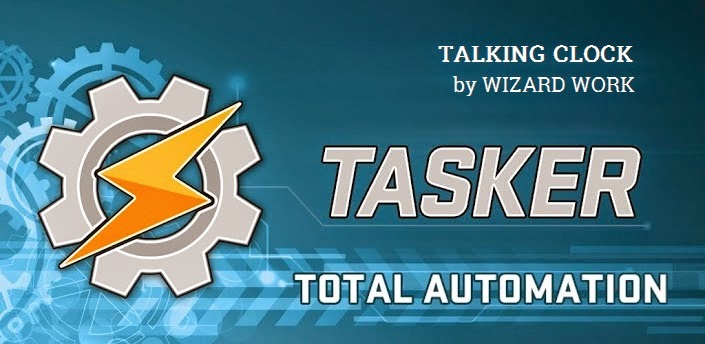
If you want to know what tasker is and what can be done with it, check out this beginner's guide.
Easily import Talking clock profile
Download this file to your sdcard. Then open tasker and long press on the "Profile" tab. In the menu that opens, tap "Import". Locate the downloaded xml file and tap it. The Talking Clock profile will be imported and ready to use.
OR Setup Talking clock profile yourself
- On the tasker's profiles tab, tap the + button at the bottom right. Give a name to the profile. I gave "Talking Clock".
- Next select the trigger event State > Display > Display state. Make sure it says "Is On". Press back.
- A task selection list will pop up. Tap "New Task" here. Give it a name. I gave "Announce Time".
- In the task edit page, tap + at the bottom center > tap "Audio" > tap "Silent Mode". Set it to off.
- Back in the task edit page, tap + at the bottom center > tap "Variables" > tap "Variable Split". Set Name as %TIME and Splitter as .
- Back, + to new task > tap "Variables" > tap "Variable set". Set Name as %TIME1 and To as %TIME1 / 1. Enable "Do maths" here.
- Back, + to new task > tap "Variables" > tap "Variable set". Set Name as %TIME2 and To as %TIME2 / 1. Enable "Do maths" here.
- Back, + to new task > tap "Variables" > tap "Variable set". Set Name as %TIME1 and To as 12. Add If condition %TIME1 = 00.
- Back, + to new task > tap "Variables" > tap "Variable subtract". Set Name as %TIME1 and value as 12. Add If condition %TIME1 > 12.
- Back, + to new task > tap "Variables" > tap "Variable set". Set Name as %TIME2 and To as O clock. Add If condition %TIME2 = 00.
- Back, + to new task > tap "Variables" > tap "Variable set". Set Name as %TIME2 and To as O %TIME2. Add If condition %TIME2 < 10.
- Back, + to new task > tap "Alert" > tap "Say". Put this in Text field - %TIME1, %TIME2, %BATT %. Change Pitch and Speed if you want.
- Back, + to new task > tap "Audio" > tap "Silent Mode". Set it to on.
- Switch to profiles tab of tasker. Tap the "Talking Clock" profile and then long press the "Display State On" trigger. Tap "Add" and then "Time". Set the time duration you want this profile to work. For example, I set it to work between 4 AM and 8 AM; so that it doesn't start vocally announcing time every time I turn the screen on.
.png)
.png)
.png)

0 Comments:
Post a Comment
Subscribe to Post Comments [Atom]
<< Home