How to flash stock rom/ firmware on any spreadtrum android device
This post will guide you on how to flash stock rom/firmware on any Android spreadtrum device. In this post, iTel will be used to demonstrate the flashing process.
REQUIREMENTS
HOW TO FLASH
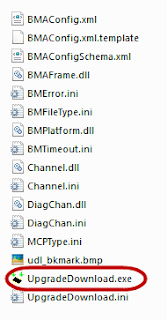
REQUIREMENTS
- Pc
- Spreadtrum Device
- Spreadtrum driver (download from post)
- A usb cable
- Spreadtrum upgrade tool
HOW TO FLASH
- Download and Install Spreadtrum USB Driver on your Computer. If in case Spreadtrum Driver is already installed on your computer then SKIP this Step.
- Download and extract Spreadtrum Upgrade Tool on your computer. After extracting, you will be able to see the following files:
Learn to backup your Spreadtrum device here
- Now, open UpgradeDownload.exe.
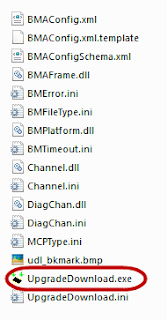
- Once Spreadtrum Upgrade Tool is launched, connect your Android device to the computer (make sure your device is switch off).
- If Smartphone is properly connected to the computer, click on the Load Packed Button and add the .pac file (stock rom which comes as .pac).
- Having successfully added the .Pac file in Spreadtrum Upgrade Tool, click on the Start Downloading button to begin the flashing.
- During the flashing process your device will restart automatically. Once flashing is completed, you will be able to see the Green Passed Message in Spreadtrum Upgrade Tool.
- Now you have successfully flashed your Android Device using Spreadtrum Upgrade Tool. After device is booted up successfully, Go to Settings > About Phone > Check firmware.
- Done!
If you experience any difficulty flashing or installing your device firmware using this method, please refer to this guide for manual firmware installation method. You can also learn how to extract contents of your .pac firmware here.
Questions? please ask in comments!
Labels: itel, spreadtrum, spreadtrum upgrade tool



0 Comments:
Post a Comment
Subscribe to Post Comments [Atom]
<< Home