How To Disable Driver Signature Enforcement In Your Computer Windows 8/8.1 And Windows 10
How To Disable Driver Signature Enforcement In Your Computer Windows 8/8.1 And Windows 10
As You Know Previously We Have Learn How To Disable Or Enable Driver Signature Enforcement In Windows 7

- Today I'am Going To Show Your How To Disable Driver Signature Enforcement On Windows, 8/8.1/10 withing a minutes or seconds.
Hold down the Windows key on your keyboard and press the letter C to open the Charm menu, then click the gear icon (Settings). - Click More PC Settings.
- Click General.
- Under Advanced Startup, click Restart Now.
- After restarting, click Troubleshoot.
- Click Advanced Options.
- Click Windows Startup Settings.
- Click Restart.
- After restarting your computer a second time, choose Disable driver signature enforcement from the list by Pressing the number 7 on your keyboard.
- After restarting, you will be able to install the Arduino drivers normally; however, Windows will display a warning message. When the warning appears, click Install this driver software anyway.
NOTE: In Windows 8.1, the Restart Now button has moved to PC Setting -> Update & Recovery -> Recovery
Your computer will restart automatically.
Note: The next time you restart your computer, driver signature enforcement will be in effect again. You will have to repeat this process for any new boards. If you have multiple boards to use with the same computer, we recommend installing the drivers for each one before you shut down or restart your computer.
Now you can go ahead Download and Install Vcom Drivers On Windows 8,8.1 or 10.Labels: custom roms
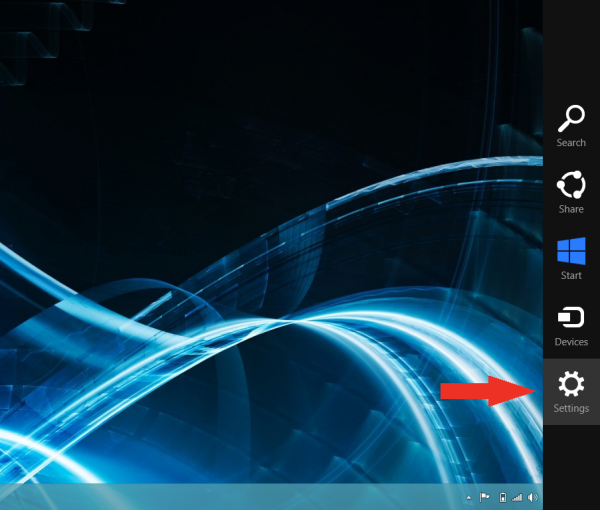
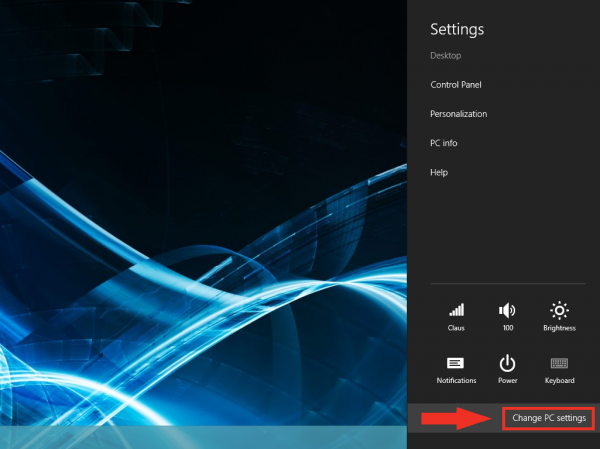

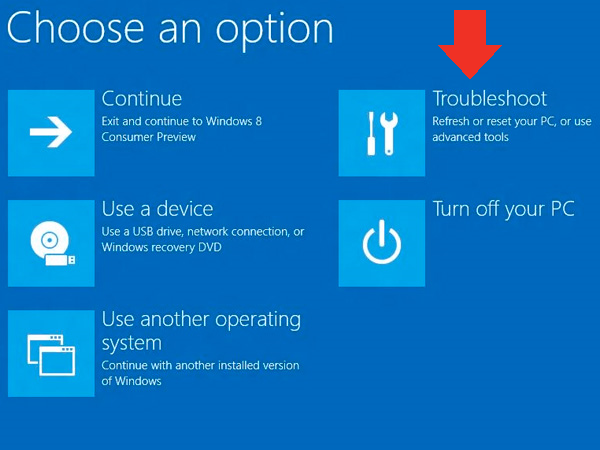
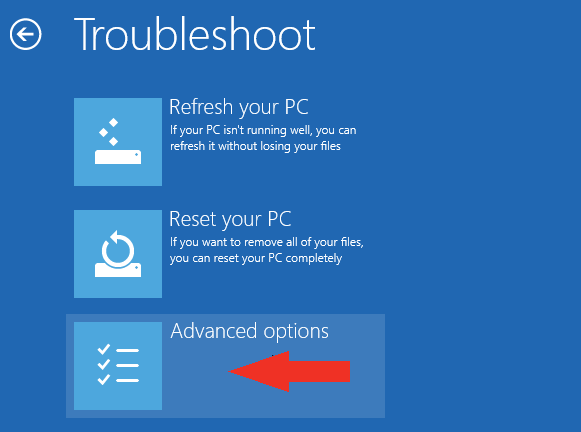
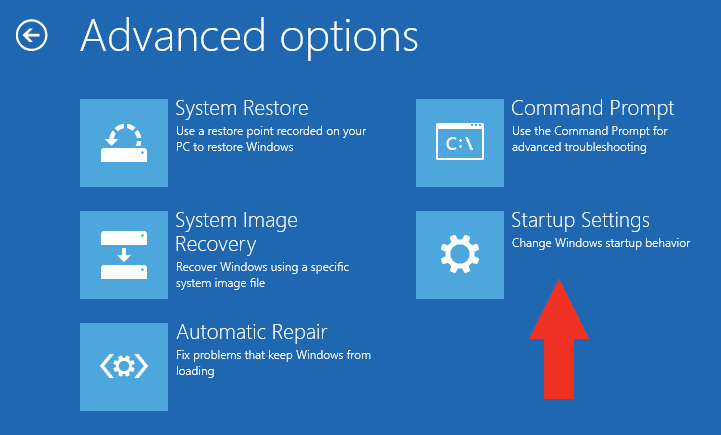
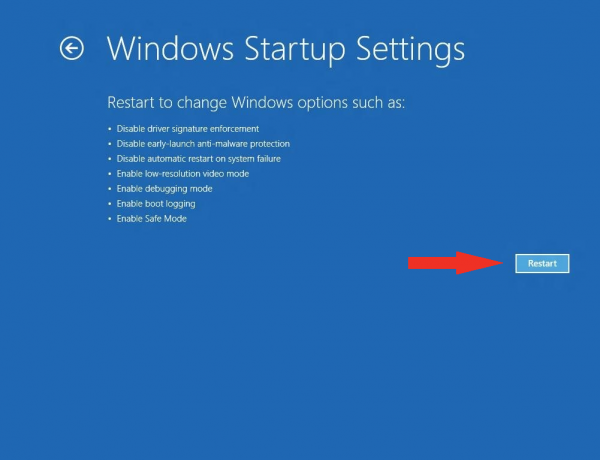
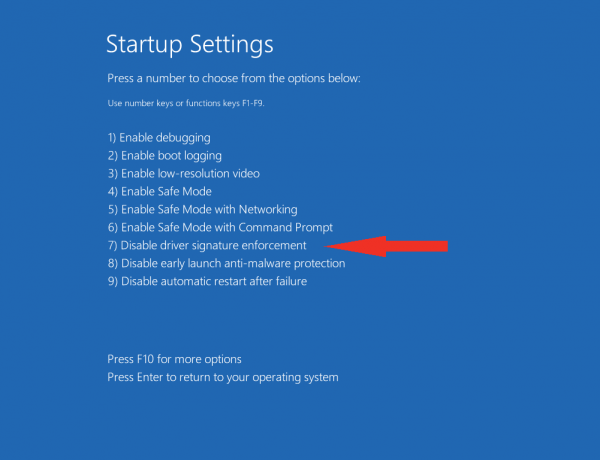
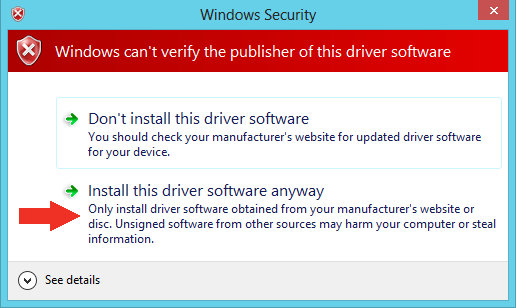

0 Comments:
Post a Comment
Subscribe to Post Comments [Atom]
<< Home