How to fix bootloop or unbrick Cherry Mobile Flare S3 Octa Kitkat
How to fix bootloop or unbrick Cherry Mobile Flare S3 Octa Kitkat
Hi guys, I'm going to teach you on how to fix bootloop or deadboot in Flare S3 Octa in Kitkat version via SPFT. After releasing an update in Flare S3 Octa for lollipop version a lot of member in the group encountered bootloop problem. Afterwards I decided to make a new tutorial on how to fix it. This is easiest way to understand with image attachment. Just follow the procedure carefully. If your using Windows XP/7 follow the method I to install driver. Then for Win 8 /10 for the method II. Once successfully installed the driver proceed in flashing firmware or stockrom via SPFT.
PC/LAPTOP(WINDOWS OS)
USB CABLE
PHONE
FLARE S3 OCTA(kitkat) stockrom
FOR WINDOWS XP/7 -INSTALLING DRIVERS
1. Download Mediatek Driver and Extract then Install the driver for 32 or 64 bit operating system of windows 7.2. Before you plug your phone in PC, you need to focus in Device Manager, then plug your phone without the battery you only have approximately 5 seconds to appear MT65xx device that shows under Other devices, you need to right click it as soon as you see it.
Then after you rightclick, click to Update driver software
3. Then choose - Browse my computer for driver software
Browse the Mediatek MT65xx Preloader Driver folder
Make sure you know the version of OS to choose the right driver for your PC.
Choose your OS version, then choose if 32-bit or 64-bit for your PC.
E.G. s Win7 folder:
usb2ser_Win7.inf - if 32-bit
usb2ser_Win764.inf - if 64-bit
4. Another options, to find right driver for your phone is to open your internet while your phone is connected without the battery and automatically searching driver for your phone.
FOR WINDOWS 8/8.1/10 -INSTALLING DRIVERS
1. Download all necessary files and Enable USB Debugging mode in your phone..
2. Install Drivers USB_VCOM_Driver.rar
In Device Manager Right click on PC name(Right Side) and then click on Add legacy hardware as shown in image below.
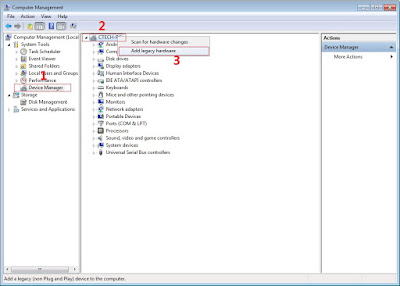
Now in Add Hardware Wizard click on Next » Install the Hardware that i manually select from a list (Advanced) » Show All Devices » Next » Have a Disk, Now select the any inf file from where you extracted the downloaded VCOM driver package.
3. Now Click on Next and select Install this driver software anyway and wait for finishing the process.
4. After installation is finished then Restart your computer, That's it.
If still not success in installing driver just Disabled Driver Signature Verification
1. Go to PC Settings>General>Troubleshoot>Advanced Options>Startup Settings>Disabled Driver Signature Enforcement>Then Restart
Once you disabled. Then follow the procedure above to install the driver. Once success proceed to next step.
II-FLASHING VIA SPFT
1. Open flash_tool.exe, click on the Download Tab
Extract the downloaded AFP2 stock rom to the new folder you created.
Extract the downloaded AFP2 stock rom to the new folder you created.
2. Click Scatter-loading and browse for the scatter file (MT6592_Android_scatter)
3. For Bootloop only
Make sure flashing mode is set to "Download Only" and check mark all except Preloader.
Note: If deadboot/hardbrick set "Download+Format" and check Preloader.
Make sure flashing mode is set to "Download Only" and check mark all except Preloader.
Note: If deadboot/hardbrick set "Download+Format" and check Preloader.
5. Turn off your phone, connect your phone to the PC and wait for the flashing to commence.
6. Green Circle image with check will show once flashing is completed. That's it!
7. Disconnect your phone in USB cord then open if still bootloop then try to factory reset in recovery settings. To go in recovery mode reboot your phone hold and press power on and volume up simultaneously until recovery mode appeared.
Credits:
Cherry Mobile Flare S3 Octa™
Labels: Bootloop, Cherry Mobile, Cherry Mobile Flare S3 Octa, Deadboot, Unbrick











0 Comments:
Post a Comment
Subscribe to Post Comments [Atom]
<< Home