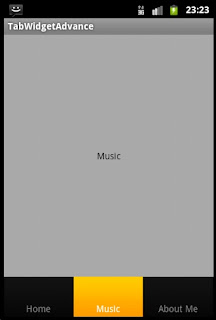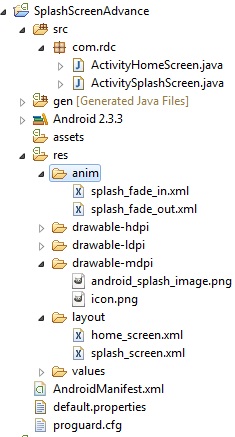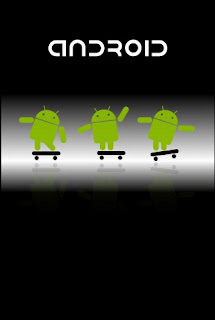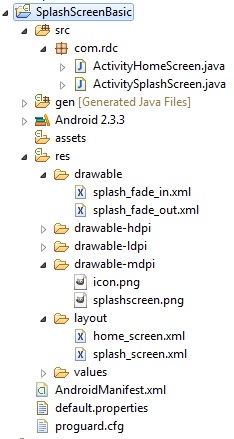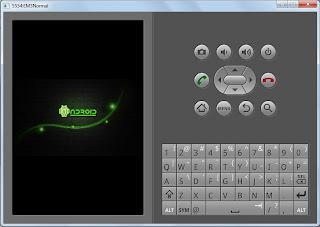TabWidget in Android (Advance)
We already create simple Tab app in android check TabWidget in Android (Basic)
So today we will try to add some advance things.
like how to put Tabs at the Bottom in Android
load different pages on different Tabs.
so let's try this small app..
-------------------------------------------
App Name: TabWidgetAdvance
Package Name: com.rdc
Android SDK: Android SDK 2.3.3 / API 10
Default TabActivity Name: ActivityTabWidget
-------------------------------------------
ActivityTabWidget.java
now create three Activities Pages for Three different Tabs
ActivityHome.java
ActivityMusic.java
ActivityAboutMe.java
main.xml
now create three XML Pages for Three different Tabs
home.xml
music.xml
aboutme.xml
AndroidManifest.xml
The app will start like this..
You can download the complete source code zip file here : TabWidgetAdvance
cheers!!
I'd love to hear your thoughts!
So today we will try to add some advance things.
like how to put Tabs at the Bottom in Android
load different pages on different Tabs.
so let's try this small app..
-------------------------------------------
App Name: TabWidgetAdvance
Package Name: com.rdc
Android SDK: Android SDK 2.3.3 / API 10
Default TabActivity Name: ActivityTabWidget
-------------------------------------------
ActivityTabWidget.java
package com.rdc;
import android.app.TabActivity;
import android.content.Intent;
import android.os.Bundle;
import android.view.LayoutInflater;
import android.widget.TabHost;
public class ActivityTabWidget extends TabActivity {
private TabHost mTabHost = null;
private Intent ihome, imusic, iabout;
@Override
public void onCreate(Bundle savedInstanceState) {
super.onCreate(savedInstanceState);
setContentView(R.layout.main);
//create tab host to add tabs
mTabHost = getTabHost();
LayoutInflater.from(this).inflate(R.layout.main,
mTabHost.getTabContentView(), true);
// create intents to load another page on Tabs
ihome = new Intent(ActivityTabWidget.this, ActivityHome.class);
imusic = new Intent(ActivityTabWidget.this, ActivityMusic.class);
iabout= new Intent(ActivityTabWidget.this,ActivityAboutMe.class);
// create tabs and add to TabHost
mTabHost.addTab(mTabHost.newTabSpec("tab1")
.setIndicator(" Home ")
.setContent(ihome));
mTabHost.addTab(mTabHost.newTabSpec("tab3")
.setIndicator(" Music ")
.setContent(imusic));
mTabHost.addTab(mTabHost.newTabSpec("tab3")
.setIndicator(" About Me ")
.setContent(iabout));
// set default selected tab
mTabHost.setCurrentTab(0);
}
}
now create three Activities Pages for Three different Tabs
ActivityHome.java
package com.rdc;
import android.app.Activity;
import android.os.Bundle;
public class ActivityHome extends Activity {
@Override
public void onCreate(Bundle savedInstanceState) {
super.onCreate(savedInstanceState);
setContentView(R.layout.home);
}
}
ActivityMusic.java
package com.rdc;
import android.app.Activity;
import android.os.Bundle;
public class ActivityMusic extends Activity {
@Override
public void onCreate(Bundle savedInstanceState) {
super.onCreate(savedInstanceState);
setContentView(R.layout.music);
}
}
ActivityAboutMe.java
package com.rdc;
import android.app.Activity;
import android.os.Bundle;
public class ActivityAboutMe extends Activity {
@Override
public void onCreate(Bundle savedInstanceState) {
super.onCreate(savedInstanceState);
setContentView(R.layout.aboutme);
}
}
main.xml
<?xml version="1.0" encoding="utf-8"?>
<TabHost
xmlns:android="http://schemas.android.com/apk/res/android"
android:id="@android:id/tabhost"
android:layout_width="fill_parent"
android:layout_height="fill_parent">
<LinearLayout
android:orientation="vertical"
android:layout_width="fill_parent"
android:layout_height="fill_parent">
<FrameLayout
android:id="@android:id/tabcontent"
android:layout_width="fill_parent"
android:layout_height="fill_parent"
android:layout_weight="1">
<TextView
android:id="@+id/textview1"
android:layout_height="fill_parent"
android:layout_width="fill_parent"></TextView>
<TextView
android:id="@+id/textview2"
android:layout_height="fill_parent"
android:layout_width="fill_parent"></TextView>
<TextView
android:id="@+id/textview3"
android:layout_height="fill_parent"
android:layout_width="fill_parent"></TextView>
</FrameLayout>
<TabWidget
android:id="@android:id/tabs"
android:layout_width="fill_parent"
android:layout_height="wrap_content"
android:layout_weight="0"
android:layout_marginBottom="-4dp">
</TabWidget>
</LinearLayout>
</TabHost>
now create three XML Pages for Three different Tabs
home.xml
<?xml version="1.0" encoding="utf-8"?>
<LinearLayout
xmlns:android="http://schemas.android.com/apk/res/android"
android:orientation="vertical"
android:layout_width="match_parent"
android:layout_height="match_parent"
android:gravity="center_vertical"
android:background="#A9A9A9">
<TextView
android:id="@+id/textView1"
android:layout_height="wrap_content"
android:layout_width="match_parent"
android:text="Home"
android:gravity="center_horizontal"
android:textColor="#000000"></TextView>
</LinearLayout>
music.xml
<?xml version="1.0" encoding="utf-8"?>
<LinearLayout
xmlns:android="http://schemas.android.com/apk/res/android"
android:orientation="vertical"
android:layout_width="match_parent"
android:layout_height="match_parent"
android:gravity="center_vertical"
android:background="#A9A9A9">
<TextView
android:id="@+id/textView1"
android:gravity="center_horizontal"
android:layout_height="wrap_content"
android:layout_width="match_parent"
android:text="Music"
android:textColor="#000000"></TextView>
</LinearLayout>
aboutme.xml
<?xml version="1.0" encoding="utf-8"?>
<LinearLayout
xmlns:android="http://schemas.android.com/apk/res/android"
android:orientation="vertical"
android:layout_width="match_parent"
android:layout_height="match_parent"
android:gravity="center_vertical"
android:background="#A9A9A9">
<TextView
android:id="@+id/textView1"
android:gravity="center_horizontal"
android:layout_height="wrap_content"
android:layout_width="match_parent"
android:text="About Me"
android:textColor="#000000"></TextView>
</LinearLayout>
AndroidManifest.xml
<?xml version="1.0" encoding="utf-8"?>
<manifest
xmlns:android="http://schemas.android.com/apk/res/android"
package="com.rdc"
android:versionCode="1"
android:versionName="1.0">
<uses-sdk android:minSdkVersion="10" />
<application
android:icon="@drawable/icon"
android:label="@string/app_name">
<activity
android:name=".ActivityTabWidget"
android:label="@string/app_name">
<intent-filter>
<action android:name="android.intent.action.MAIN" />
<category android:name="android.intent.category.LAUNCHER" />
</intent-filter>
</activity>
<activity
android:name=".ActivityHome"
android:label="@string/app_name">
<intent-filter>
<category android:name="android.intent.category.LAUNCHER" />
</intent-filter>
</activity>
<activity
android:name=".ActivityMusic"
android:label="@string/app_name">
<intent-filter>
<category android:name="android.intent.category.LAUNCHER" />
</intent-filter>
</activity>
<activity
android:name=".ActivityAboutMe"
android:label="@string/app_name">
<intent-filter>
<category android:name="android.intent.category.LAUNCHER" />
</intent-filter>
</activity>
</application>
</manifest>
The app will start like this..
You can download the complete source code zip file here : TabWidgetAdvance
cheers!!
I'd love to hear your thoughts!
Labels: android, Tabs at the Bottom in Android, TabWidget in Android