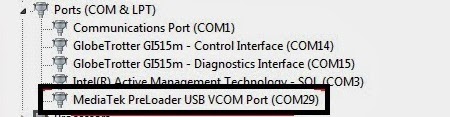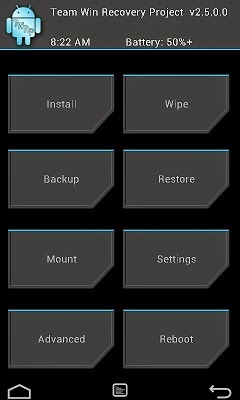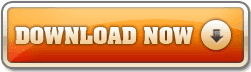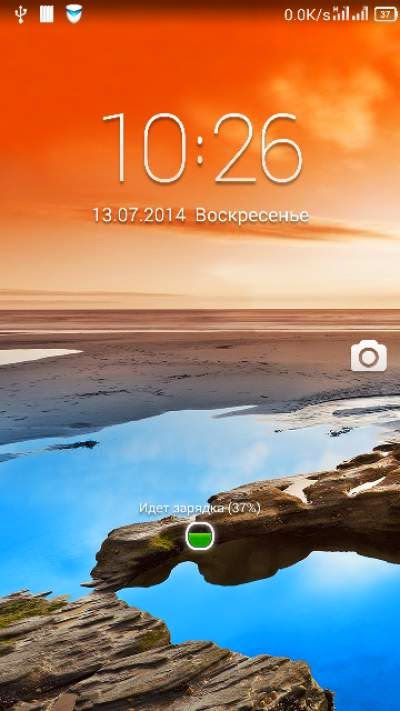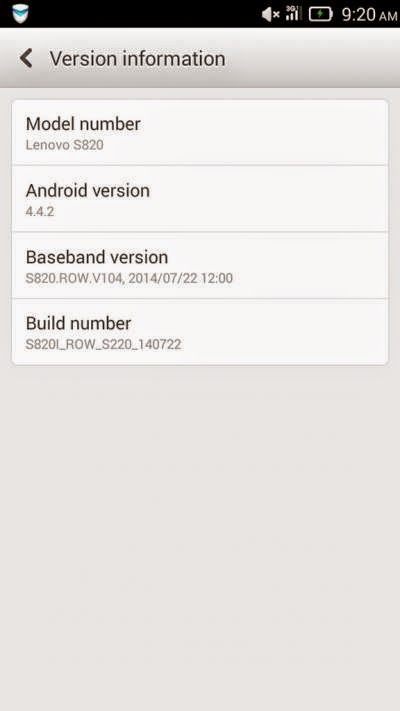How to Rooting Lenovo S860 Running Android KitKat ROW version
How to Rooting Lenovo S860 Running Android KitKat ROW version - This guide is for Lenovo S860 running Android KitKat ROW version, it will explain how to rooting and install custom recovery (TWRP v2.7.0.1) on your device. Lenovo S860 is use non-removable battery so when something wrong happen, you must be able to open the case and remove the battery from it place, it difficult so please consider it before following this guide. Before we start there is no harm if you do backup first in case something wrong happen, the most effective backup is using MTK Droid Tools, this tool will do full backup of your device.
Disclaimer :
This guide for educational purpose only, We not responsible if your device bricked after following this tutorial. (DWYOR)
- TWRP v2.7.0.1_ROW ↦ contain custom recovery file and scatter file for Lenovo S860, this file can also flash with MobileUncle Tools
- USB VCOM Driver ↦ Install this driver first on your computer, Turn off your device and remove the battery, using USB cable connect your device while look at My Computer ↦ Manage ↦ Device Manager there will be MTK65xx Preloader Devices show up for 5 second than disappeared, before disappeared right click on it and select Update Driver Software point it to USB VCOM Driver extracted folder. When it finish disconnect and connect again there will be Mediatek PreLoader USB VCOM Port on your device manager.
- UPDATE-SuperSU-v1.94 ↦ file root, must be installed with custom recovery method.
- SP Flash Tool v3.1328 ↦ Flash tool for installing custom recovery to your device, recommend to use this version but if you wanna experiment with higher version than it ok.
- Download all required files above, make sure USB VCOM driver already completely installed on your computer. You can try to turn off your device and connect it to your computer and see if you can find MediaTek PreLoader USB VCOM Port on your device manager.
- Move or copy UPDATE-SuperSU-v1.94 to your SD Card, place it on your SD Card root.
- Extract SP Flash Tool v3.1328 and TWRP v2.7.0.1_ROW on the same folder, this is for easy organize and for Flash Tool accessing recovery file.
- Go to Flash Tool extracted folder and run Flash_Tool.exe, if you are using windows 7 run it with administrator privilege. On Flash Tool make sure you already check DA DL All with Checksum option, then click Scatter-Loading button and point it to TWRP_2.7_ROW/MT6582_Android_scatter.txt this action will load recovery image file to Flash Tool automatically.
- Now press Download button or hit F9, this will show a warning that tell no other images are loaded, just ignore it and press Yes button.
- Turn off your device, because this device use non-removable battery then you must wait like 10 second to make sure that your device is completely turn off. Now connect your device to Flash Tool, when USB VCOM driver installed completely then Flash Tool will recognize your device and begin to start installation process.
- This process will take 1-2 minutes only be marked with Red, Yellow and Green Circle of the SP Flash Tool
- Disconnect your device. Now turn on your device but with press and hold Power Button + Volume Up + Volume Down button, release it only when you can see TWRP main menu.
- On TWRP main menu, select Install, point it to your SD Card and select UPDATE-SuperSU-v1.94.zip swipe to install, this step will root your device. Wait the process until completely finish and select Reboot
- Try to normal boot and search for SuperUser application, To confirm that your device already install please install ROOT Checker from Google Play