Enable supoort for indian language
Another great news from the Google clan. Blogger is now supporting posts in hindi. And it's quite 'knife through butter' experience typing hindi here. Writing in hindi for a web page was never so easy. It has been made with the new Blogger transliteration feature. Now you can easily publish your thoughts, experiences and even your favorite Bollywood songs in Hindi.
Enabling the transliteration option allows you to type out Hindi words using phonetically equivalent English script, and see the words getting transformed into the corresponding Devanagari script. The plus is that you now don't need to learn complicated mappings from English alphabet combinations to Hindi letters. That means you really don't need to worry about WeiRD UpPerCasEing to get the right Hindi spellings. Just type as you would naturally do, in your own style, and let Google read your mind :) Well, not really, but close.
I've just tried it out and already posted my 1st hindi post at genius @ play. But when I checked my page on a friends PC, the fonts were all grumbled up. It's then I realized that to view the post properly, one needs to enable support for indian languages in readers' windows machine. Following are the instructions --
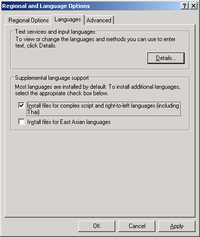
Windows XP and Server 2003
- Go to Start > Control Panel.
- If you are in "Category View" select the icon that says "Date, Time, Language and Regional Options" and then select "Regional and Language Options".
- If you are in Classic View select the icon that says "Regional and Language Options".
- Select the "Languages" tab and make sure you select the option saying "Install files for complex script and right-to-left languages (including Thai)". A confirmation message should now appear - press "OK" on this confirmation message.
- Allow the OS to install necessary files from the Windows XP CD and then reboot if prompted.
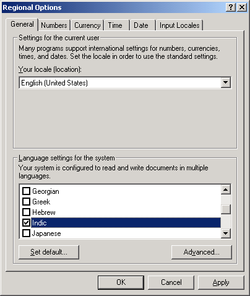
Windows 2000
- Go to Start > Settings > Control Panel > Regional Options > General [Tab].
- In the "Language settings for this system" frame, check the box next to "Indic".
- Copy the appropriate files from the Windows 2000 CD when prompted.
- If prompted, reboot your computer once the files have been installed.
I haven't tried this on my XP machine, but only on Win 2000 machine. But I guess, both machines will look for same files for enabling this option. So, if u don't want to bother about the CD, follow the same zip file option as above for XP also.
After you complete these steps, just reboot your system and you are ready to enjoy the new blogger feature. Enjoy.
Further Reading :
Official Google Blog: Now you can blog in Hindi
Wikipedia : Multilingual support
Labels: Guide
