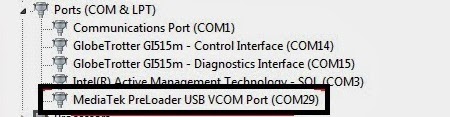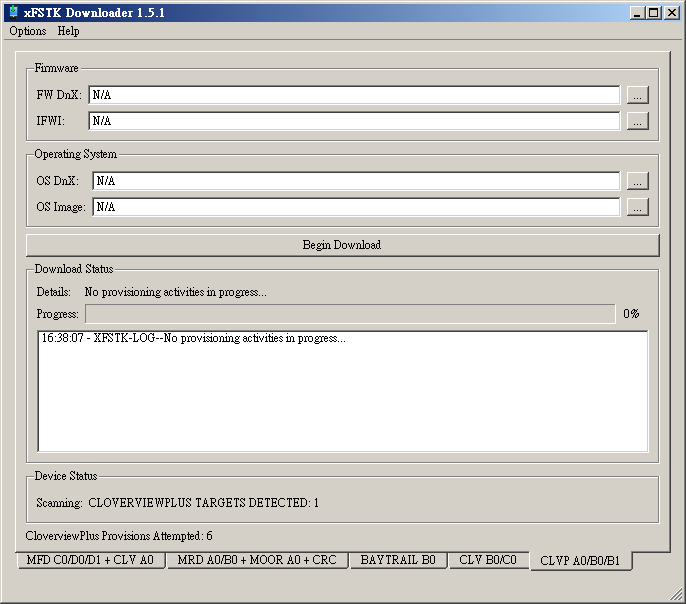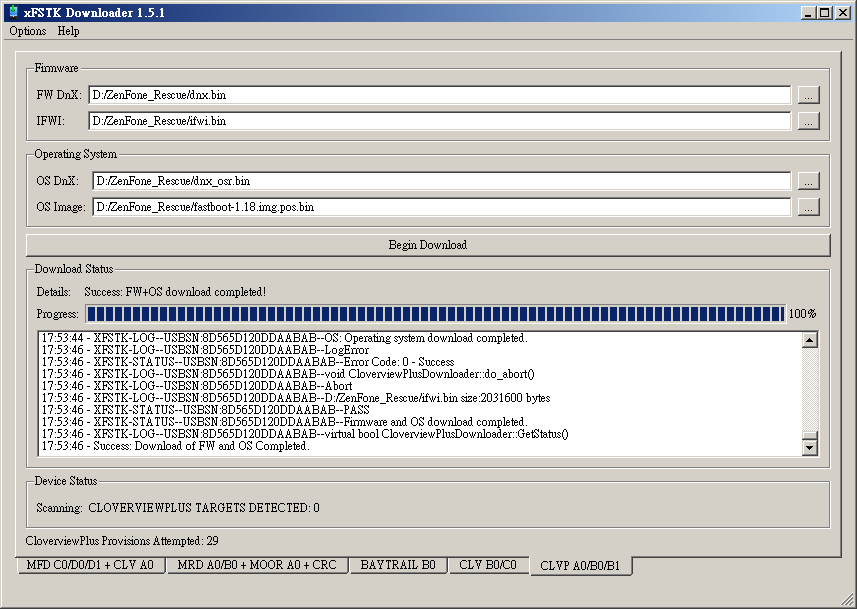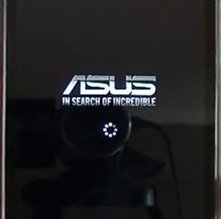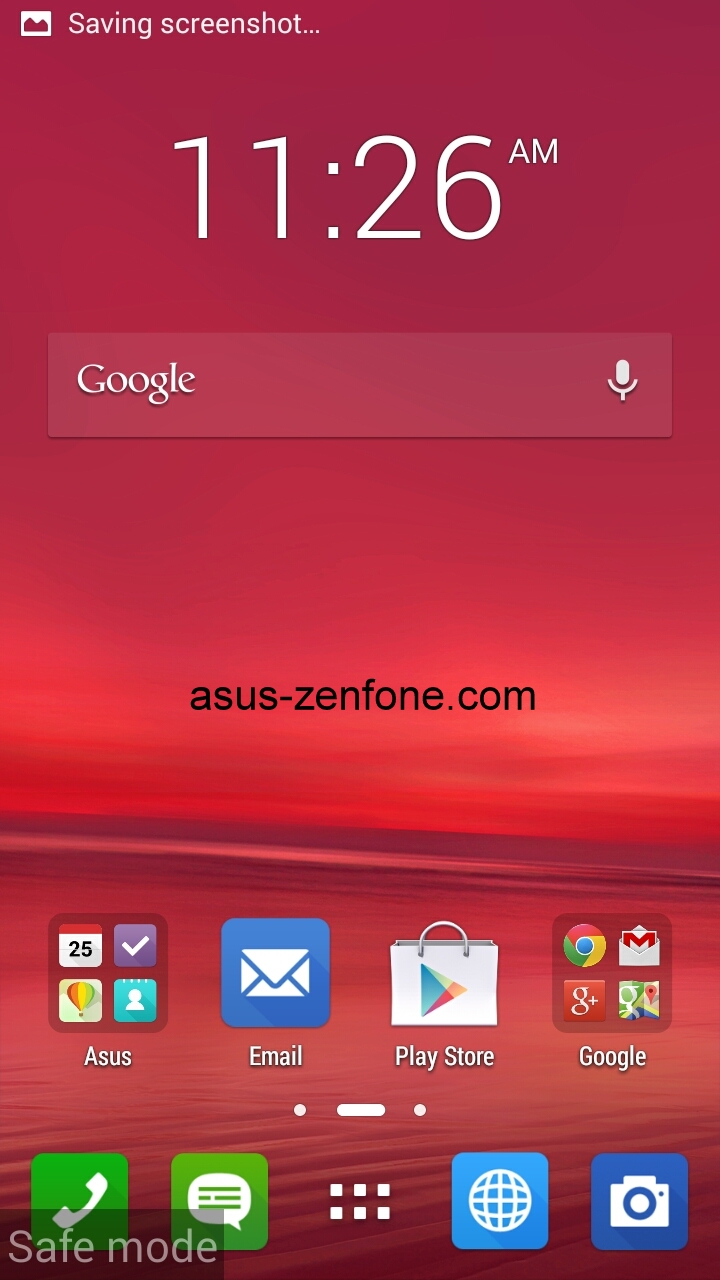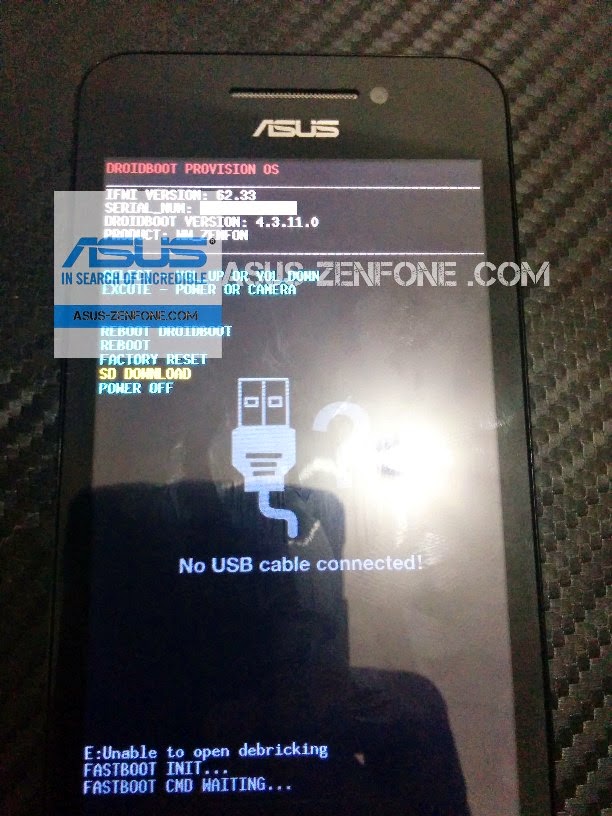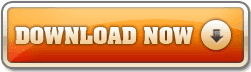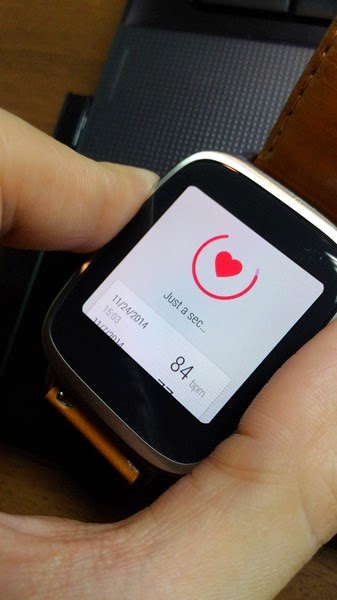Lenovo P780 Update to Version ROW_S223 for 4Gb and 8 Gb
Lenovo P780 Update to Version S223 for 4Gb and 8 Gb - This guide is another method from
Update Lenovo P780 8GB with Android KitKat using OTA Method (P780_ROW_S223), but this guide is using PC method or offline update. On this guide also provide the file to update Lenovo P780 4GB and 8Gb version.
This guide for educational purpose only, We not responsible if your device bricked after following this tutorial. Even this guide is already tested but it has possibility to brick your phone, (DWYOR)
ROM Descriptions :
- Build Number : P780_ROW_S223_140901
- Date : 01-09-2014
- OS : Android KitKat 4.4.2
- Languages : Russian , Ukrainian, English, Arabic, Spanish, French, Chinese, Vietnamese, Indonesian, Malaysian, Thai
- Google Applications : Yes
- Root : No
- P780_ROW_S223_140901 ↦ 683 Mb, contains all required files to update your device to the version ROW_S223. 4Gb & 8Gb
- USB VCOM Driver ↦ Install this driver first on your computer, Turn off your device and remove the battery, using USB cable connect your device while look at My Computer ↦ Manage ↦ Device Manager there will be MTK65xx Preloader Devices show up for 5 second than disappeared, before disappeared right click on it and select Update Driver Software point it to USB VCOM Driver extracted folder. When it finish disconnect and connect again there will be Mediatek PreLoader USB VCOM Port on your device manager.
- SP Flash Tool v5.3152 ↦ use this flash tool version to flashing this firmware to your devices, another version not recommended.
- Download all required files to your computer, because this guide is using flash tool so you must be confirm first that USB VCOM driver is already completely installed on your computer before continued to the next step.
- Extract ROM downloaded and the flash tool on then same folder, for easy organize it and flashing it. Go to flash tool extracted folder and run flash_tool.exe. If you are using windows 7 or later please run it using administrator privilege.
- On the flash tool, please go to Options ↦ Option ↦ Download please make sure DA DL All with Checksum already checked, click X (Close) to back to Flash Tool, this option is very important so please don't forget it.
- Once back to flash tool, now please click on the Scatter-Loading button and point it to ROM extracted folder and the select MT6589_Android_scatter_emmc.txt this will automatically loaded all required images file to update your device, Please wait until flash tool finish processing the image files and become stand by.
- Change Download option from Download Only to Firmware Upgrade mode, now you can press Download button or hit CTRL+D. Flash tool will initialize the files that add to the flash tool and when finish flash tool will ready to make connection with your device.
- When flash tool already finish and stand by, now please turn off your device and remove the battery. Connect your device to computer using USB cable, flash tool will immediately recognize your device and begin to start flashing process, this process will take 5-6 minutes to finish and when you see GREEN CIRCLE in the middle of flash tool that mean flashing process already finish
- Done, you have successful update your Lenovo P780 with firmware version ROW_S223, please confirm it with go to System Setting ↦ About Phone and look at the Build Number it must be same with the downloaded ROM.