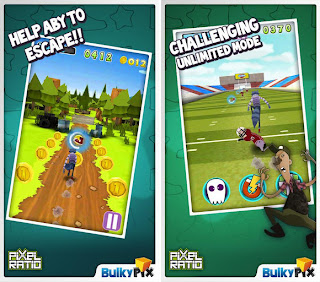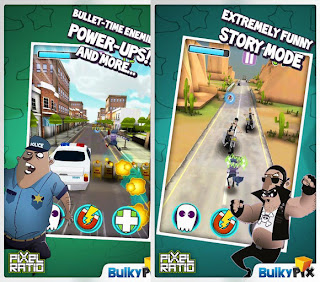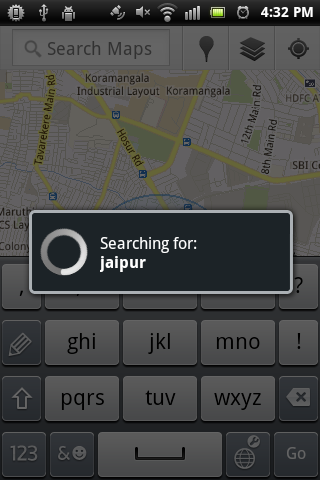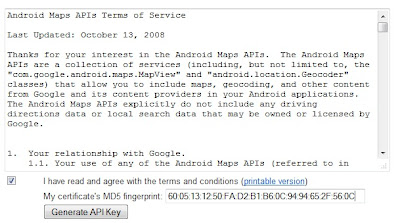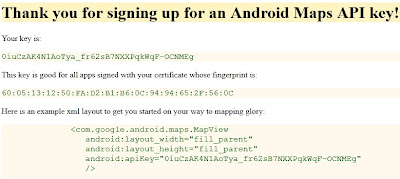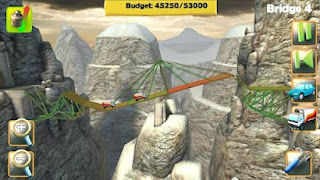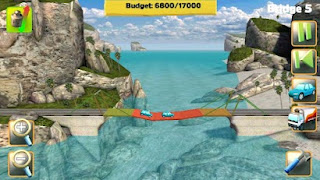mentech
mentech for all roms games apss and all phone fireaware
Tuesday, July 31, 2012
Google Map Tutorial Android (Advance)
Hello Android Guys...hope you doing great!!
We know already how to get Google map in our Android App see my earlier tutorial post
Google Map Tutorial Android (Basic)
Note: Because we need to Get Google map API key to Get map in our app
I have wrote step by step simple tutorial see and put in you main.xml file see below
Okay so today we are going to add some more new things to our Google Maps
1. Enter location name and Go to particular location
2. Bookmark location (POI) place of interest on map
3. Get the location name/coordinates where you touched on map
4. Zoom-in and Zoom-out map location
Let's start coding stuff..create an Android app with
-------------------------------------------
App Name: GoogleMapAdvance
Package Name: com.rdc
Android SDK: Android SDK 2.3.3 / Google API 10
Default MapActivity Name: ActivityGoogleMap
-------------------------------------------
package com.rdc.gmap;main.xml
import java.io.IOException;
import java.util.List;
import java.util.Locale;
import android.content.Intent;
import android.graphics.Bitmap;
import android.graphics.BitmapFactory;
import android.graphics.Canvas;
import android.graphics.Point;
import android.location.Address;
import android.location.Geocoder;
import android.net.Uri;
import android.os.Bundle;
import android.view.MotionEvent;
import android.view.View;
import android.view.View.OnClickListener;
import android.widget.Button;
import android.widget.EditText;
import android.widget.Toast;
import com.google.android.maps.GeoPoint;
import com.google.android.maps.MapActivity;
import com.google.android.maps.MapController;
import com.google.android.maps.MapView;
import com.google.android.maps.Overlay;
public class ActivityGoogleMap extends MapActivity
implements OnClickListener {
private MapView mapView = null;
private Button btnGo = null;
private EditText editLocation = null;
private MapController mController = null;
private GeoPoint gPoint = null;
@Override
public void onCreate(Bundle savedInstanceState) {
super.onCreate(savedInstanceState);
setContentView(R.layout.main);
// to add zoom in and zoom out default buttons
mapView = (MapView) findViewById(R.id.mapView);
mapView.setBuiltInZoomControls(true);
btnGo = (Button) findViewById(R.id.buttonGo);
btnGo.setOnClickListener(this);
editLocation = (EditText) findViewById(R.id.editText1);
// load bangalore as default location
browseLocation();
// ---Add a location marker---
MapOverlay mapOverlay = new MapOverlay();
List<Overlay> listOfOverlays = mapView.getOverlays();
listOfOverlays.clear();
listOfOverlays.add(mapOverlay);
mapView.invalidate();
}
@Override
public void onClick(View v) {
if (btnGo == v) {
String location = editLocation.getText().toString();
if (location.equalsIgnoreCase("")) {
Toast.makeText(getBaseContext(),"Please Enter location!!",
Toast.LENGTH_SHORT).show();
} else {
String map_location = "geo:0,0?q=" + location;
Uri geoUri = Uri.parse(map_location);
Intent mapCall = new Intent(Intent.ACTION_VIEW, geoUri);
startActivity(mapCall);
// clear old location string
location = null;
}
}
}
@Override
protected boolean isRouteDisplayed() {
// TODO Auto-generated method stub
return false;
}
// to load particular location on g-map
public void browseLocation() {
mController = mapView.getController();
String coordinates[] = { "12.917233", "77.620811" };
double lat = Double.parseDouble(coordinates[0]);
double lng = Double.parseDouble(coordinates[1]);
gPoint = new GeoPoint((int) (lat * 1E6), (int) (lng * 1E6));
mController.animateTo(gPoint);
mController.setZoom(17);
}
// create inner class to add marker at any place on g-map
class MapOverlay extends com.google.android.maps.Overlay {
// add bookmark on map
@Override
public boolean draw(Canvas canvas, MapView mapView,
boolean shadow, long when) {
super.draw(canvas, mapView, shadow);
// ---translate the GeoPoint to screen pixels---
Point screenPts = new Point();
mapView.getProjection().toPixels(gPoint, screenPts);
// ---add the marker---
Bitmap bmp = BitmapFactory.decodeResource(getResources(),
R.drawable.red_pushpin2);
canvas.drawBitmap(bmp, screenPts.x, screenPts.y - 50, null);
return true;
}
// get the location where you touched on map
@Override
public boolean onTouchEvent(MotionEvent event, MapView mapView) {
// ---when user lifts his finger---
if (event.getAction() == 1) {
GeoPoint p = mapView.getProjection().fromPixels(
(int) event.getX(), (int) event.getY());
Geocoder geoCoder = new Geocoder(getBaseContext(),
Locale.getDefault());
try {
List<Address> addresses = geoCoder.getFromLocation(
p.getLatitudeE6()/ 1E6, p.getLongitudeE6()/ 1E6,
1);
String add = "";
if (addresses.size() > 0) {
for (int i = 0; i < addresses.get(0)
.getMaxAddressLineIndex(); i++)
add += addresses.get(0).getAddressLine(i) + "\n";
}
Toast.makeText(getBaseContext(), add,
Toast.LENGTH_SHORT).show();
} catch (IOException e) {
e.printStackTrace();
}
return true;
} else
return false;
}
}
}
Note: make sure you must have Google Map API key to put in Map View in main.xml file
(This is the mistake often made by newbie)
<?xml version="1.0" encoding="utf-8"?>
<LinearLayout
xmlns:android="http://schemas.android.com/apk/res/android"
android:orientation="vertical"
android:weightSum="1"
android:layout_height="fill_parent"
android:layout_width="fill_parent">
<LinearLayout
android:gravity="center"
android:layout_height="wrap_content"
android:layout_width="match_parent"
android:id="@+id/linearLayout1"
android:layout_weight="0.02"
android:weightSum="1">
<Button
android:layout_width="wrap_content"
android:layout_height="wrap_content"
android:layout_marginLeft="2dp"
android:layout_weight=".10"
android:id="@+id/buttonGo"
android:text=" Go "></Button>
<EditText
android:layout_height="wrap_content"
android:id="@+id/editText1"
android:lines="1"
android:singleLine="true"
android:layout_width="wrap_content"
android:layout_marginRight="2dp"
android:layout_weight=".90"></EditText>
</LinearLayout>
<LinearLayout
android:id="@+id/laymap"
android:layout_width="fill_parent"
android:orientation="vertical"
android:layout_height="wrap_content"
android:layout_weight="0.98">
<com.google.android.maps.MapView
android:id="@+id/mapView"
android:layout_width="fill_parent"
android:layout_height="fill_parent"
android:enabled="true"
android:clickable="true"
android:apiKey="0iuCzAK4N1AoTya_fr62sB7NXXPqkWqF-OCNMEg" />
</LinearLayout>
<!-- you need to replace your Google map API key here see apiKey="" -->
</LinearLayout>
and Manifest file is
<?xml version="1.0" encoding="utf-8"?>
<manifest
xmlns:android="http://schemas.android.com/apk/res/android"
package="com.rdc.gmap"
android:versionCode="1"
android:versionName="1.0">
<uses-sdk android:minSdkVersion="10" />
<uses-permission android:name="android.permission.INTERNET" />
<application
android:icon="@drawable/icon"
android:label="@string/app_name">
<uses-library android:name="com.google.android.maps" />
<activity
android:name=".ActivityGoogleMap"
android:theme="@android:style/Theme.NoTitleBar"
android:label="@string/app_name">
<intent-filter>
<action android:name="android.intent.action.MAIN" />
<category android:name="android.intent.category.LAUNCHER" />
</intent-filter>
</activity>
</application>
</manifest>
Default Output screen will load as Bangalore and Mark it
if you touch any place on map it shows details like this
when you enter any location and click Go...it loads new location...
You can download the complete source code zip file here : GoogleMapAdvance
cheers!!
I'd love to hear your thoughts!
Labels: Andriod, Gmap in Android, GoogleMap in Android
Monday, July 30, 2012
Google Map Tutorial Android (Basic)
In this tutorial we will learn how can we add google map into our android app in a very easy & simple way.
Note: Because the Maps library is not a part of the standard Android library, you must remember four things at-least to get G-Map in our app .
1. Obtaining a Google Maps Android API Key to get G-Map view in our app.
2.Select Android SDK with Google APIs (when create new app)
3. We need to extends MapActivity
4. Your emulator also created with Google API SDK to run Google map apps (before run app).
so let's try this small app
First is first: Obtain Google Maps Android API
***************************************************************************
1. Create a folder in C drive called "
C:\Android"2. Go to this path "
C:\Program Files\Java\<JDK_version_number>\bin"or where you installed java, copy "keytool.exe" file and put in our created folder " Android ".
3. Now we need to look for "debug.keystore" for probably you can find here
- Windows Vista: C:\Users\\.android\debug.keystore
- Windows XP: C:\Documents and Settings\\.android\debug.keystore
- OS X and Linux: ~/.android/debug.keystore
In my system i got here "C:\Users\RDC\.android\debug.keystore"
Now copy this file and put into our folder " Android "
4. open command prompt and go to bin folder in prompt.
then hit command
--------------------------------------------------------------------------------------------------------
keytool.exe -list -alias androiddebugkey -keystore "C:\android\debug.keystore" -storepass android -keypass android--------------------------------------------------------------------------------------------------------
Now we need to copy MD5 key so right click on command prompt and "mark" then copy and save in Text file. see below image...
Copy MD5 key and open this developer-page and sign in.
then paste here MD5 fingerprint and Generate API key this way
after generating key the result screen will be
you can use this key whenever wants to develop Google map app in this development environment only.
Okay Great!! now we are ready to go...make sure don't use mine key its valid only for my development environment so use your own key :D
*****************************************************************************
Let's create new android app this way..
-------------------------------------------
App Name: AlertBoxBasic
Package Name: com.rdc
Android SDK: Android SDK 2.3.3 / API 10
Default MapActivity Name: ActivityGoogleMap
-------------------------------------------
ActivityGoogleMap.java
package com.rdc.gmap;
import android.os.Bundle;
import com.google.android.maps.MapActivity;
import com.google.android.maps.MapView;
public class ActivityGoogleMap extends MapActivity {
@Override
public void onCreate(Bundle savedInstanceState) {
super.onCreate(savedInstanceState);
setContentView(R.layout.main);
//to add zoom in and zoom out default buttons
MapView mapView = (MapView) findViewById(R.id.mapView);
mapView.setBuiltInZoomControls(true);
}
@Override
protected boolean isRouteDisplayed() {
// TODO Auto-generated method stub
return false;
}
}
look important Google API key in main.xml
<?xml version="1.0" encoding="utf-8"?>
<LinearLayout
xmlns:android="http://schemas.android.com/apk/res/android"
android:orientation="vertical"
android:layout_width="fill_parent"
android:layout_height="fill_parent">
<com.google.android.maps.MapView
android:id="@+id/mapView"
android:layout_width="fill_parent"
android:layout_height="fill_parent"
android:enabled="true"
android:clickable="true"
android:apiKey="0iuCzAK4N1AoTya_fr62sB7NXXPqkWqF-OCNMEg" />
</LinearLayout>
and Manifest file must be like
<?xml version="1.0" encoding="utf-8"?>
<manifest
xmlns:android="http://schemas.android.com/apk/res/android"
package="com.rdc.gmap"
android:versionCode="1"
android:versionName="1.0">
<uses-sdk android:minSdkVersion="10" />
<uses-permission android:name="android.permission.INTERNET" />
<application
android:icon="@drawable/icon"
android:label="@string/app_name">
<uses-library android:name="com.google.android.maps" />
<activity
android:name=".ActivityGoogleMap"
android:theme="@android:style/Theme.NoTitleBar"
android:label="@string/app_name">
<intent-filter>
<action android:name="android.intent.action.MAIN" />
<category android:name="android.intent.category.LAUNCHER" />
</intent-filter>
</activity>
</application>
</manifest>
Now create Emulator using Google API SDK see below image
The output Screen will be like this..
You can download the complete source code zip file here : GoogleMapBasic
cheers!!
I'd love to hear your thoughts!
Labels: android, Gmap in Android, GoogleMap in Android
Sunday, July 29, 2012
วิธี Root ตระกูล Galaxy v. 2.3.6 + All phone และรุ่นอื่นๆได้หลายรุ่นครับตัวนี้
ไฟล์ คลิก
ขึ้นตอนการ Root
1.หลังจากได้ไฟล์ Universal_GB_ROOT_v8.zip มาแล้ว ให้นำไฟล์ดังกล่าวไปไว้ใน Memory Card โดยไม่ต้องคลาย zip
2.ทำการปิดเครื่อง Cooper แล้วเปิดมาใน recovery mode โดยการกดปุ่ม Home และ Power พร้อมกันค้างไว้สักครู่ จนขึ้นหน้าจอสีดำๆ มีตัวอักษรเป็น command line
3.ให้กดปุ่มลดเสียงเลื่อนเลือกเมนู apply update from sd card จากนั้นกดปุ่ม home เป็นการตกลง
(กรณีเมนูเลือกระบุว่า apply update from sd\update.zip ให้เปลี่ยนชื่อไฟล์ที่โหลดมาจาก Universal_GB_ROOT_v8 เป็น update นั้นคือมันเจาะจงว่าจะอ่านชื่อนั่น )
4.จากนั้นจะมีรายการไฟล์ต่างๆ บน sd card ขึ้นมา ให้เลื่อนเลือก Universal_GB_ROOT_v8.zip แล้วกด home อีกครั้ง
5.รอสักครู่ เครื่องจะเข้าสู่กระบวนการ Root ซึ่งใช้เวลาไม่กี่วินาที
6.ถ้าหน้าจอขึ้นว่า Complete ก็ให้เลื่อนเลือกเมนู Reboot System now เพื่อทำการรีสตาร์ทเครื่อง เป็นอันเสร็จ
7.เมื่อเครื่องบูทขึ้นมาแล้ว ก็จะเข้าหน้าจอปกติ ให้เรากดที่ Application แล้วดูว่ามีไอคอน Super User ขึ้นมาหรือไม่ ถ้ามี แสดงว่าเจ้า Cooper ของเราได้ Root เรียบร้อยแล้ว โดยไอคอน App [Super User] จะขึ้นอัตโนมัติ
รุ่นที่สามารถใช้ได้
UNIVERSAL GINGERBREAD ROOT-UNROOT for SAMSUNG GALAXY GT-S5570, GT-S5570B, GT-S5570I, GT-S5570L, GT-S5660, GT-S5660M, GT-S5660L, GT-S5670, GT-S5670B, GT-S5670L, GT-S5830, GT-S5830B, GT-S5830D, GT-S5830L, GT-S5830T, GT-B7510, GT-S5360, GT-S5360L, GT-S5360T, GT-S5363, GT-S5690
ยกเว้น Ace 5830i
Labels: วิธี Root รุ่นต่างๆ
MapleStory Live Deluxe v1.1.3 For Android
MapleStory Live Deluxe v1.1.3 For Android MMO Online
ตัวนี้ไม่แน่ใจนะครับว่าจะ อัพเดตรึป่าว !!
Labels: RPG
Monster Shooter: Lost Levels v1.4 For Android Armv6
Monster Shooter: Lost Levels v1.4 For Android แนะนำ !
ใครแฮคเป็นสามารถแฮคได้ครับ .... ปืนอลัง !!! ลองแล้ว
Labels: FPS Shooter, Fun
King of Fighter III (Deluxe) v1.0 For Android
King of Fighter III (Deluxe) v1.0 For Android
ตัวเกม King of Fighter III (Deluxe) v1.0 For Android
Labels: Action Adventure, Fun
Saturday, July 28, 2012
Menggabungkan 2 Foto Dengan PicSay Android
Pada kesempatan ini, Ilmu-Android akan
mencoba membahas mengenai trik edit foto di Android yakni menggabungkan 2 foto.
Trik ini dilakukan dengan menggunakan Aplikasi Android yang bernama PicSay.
PicSay merupakan aplikasi photo editor terpopuler di Play Store.
Kini berkat kecanggihan Android, kalian
tidak perlu mengedit foto melalui komputer dengan Adobe Photosop, Picasa Photo
editor, atau
Labels: Trik Android
Wednesday, July 25, 2012
Ninja saga For Android
Ninja saga For Android
ตัวเกม Ninja saga For Android
Data ลงใน Sdcard\Android\data
Labels: Action Adventure
Contract.Killer.Android.QVGA.HVGA.WVGA.
Contract.Killer.Android.QVGA.HVGA.WVGA.
ไฟล์เกม ลงใน sdcard/Android/data
__________________________________________________________________
1. Unrar com.glu.android.ck to SDCard/Android/data/
2. Unrar ck to SDCard/glu/
3. Install the application and Enjoy!!
แบบ Torrent คลิก
Labels: FPS Shooter
Monday, July 23, 2012
The Dark Knight Rises v1.0.6 (WVGA,HVGA) Armv7
The Dark Knight Rises v1.0.6 (WVGA,HVGA) Armv7
ตัวเกม + ไฟล์เกม แบบ Torrent The Dark Knight Rises v1.0.6 (WVGA,HVGA) Armv7
ไฟล์เกม ลงใน sdcard/Android /obb
DATA กด Free Download > Download file > Start Download
อาจต้องใช้เน็ตในการเข้าครั้งแรก
เผื่อต้องใช้ ถ้าเข้าไม่ได้
ไฟล์ Back up
Labels: Action Adventure
Sunday, July 22, 2012
Major Mayhem For Android Armv6 HVGA QVGA
Major Mayhem For Android Armv6 HVGA QVGA
ตัวเกม Major Mayhem For Android Armv6 HVGA QVGA
Labels: FPS Shooter