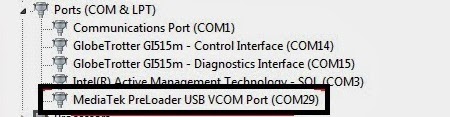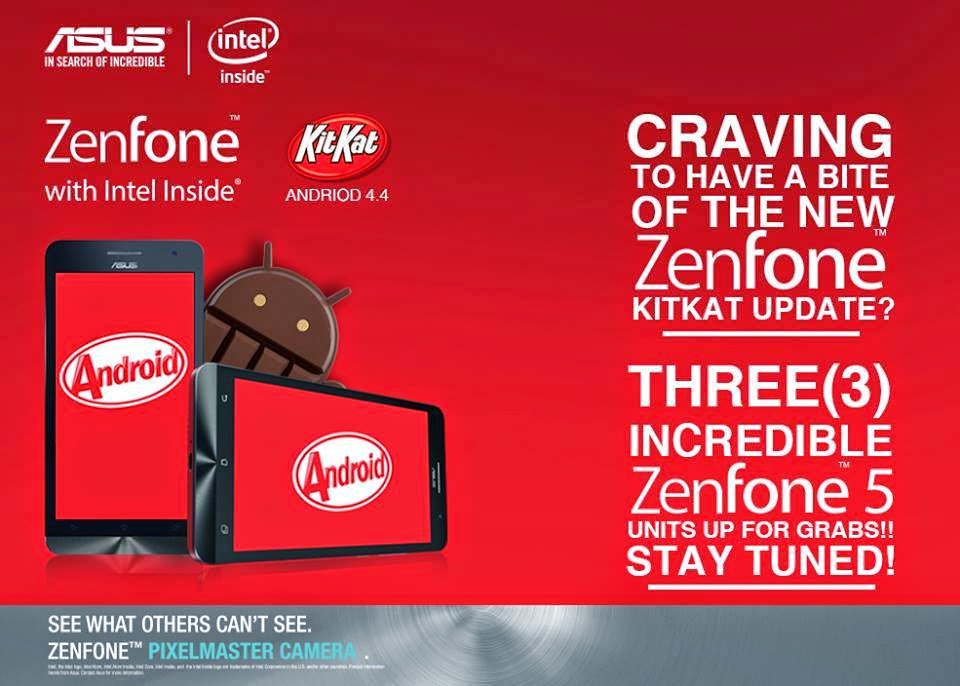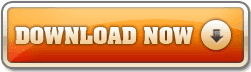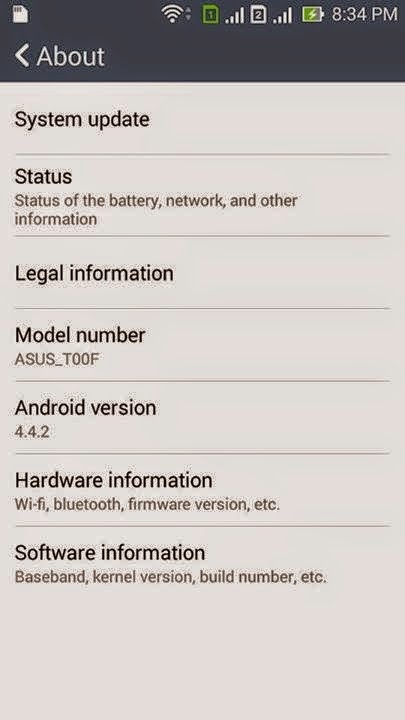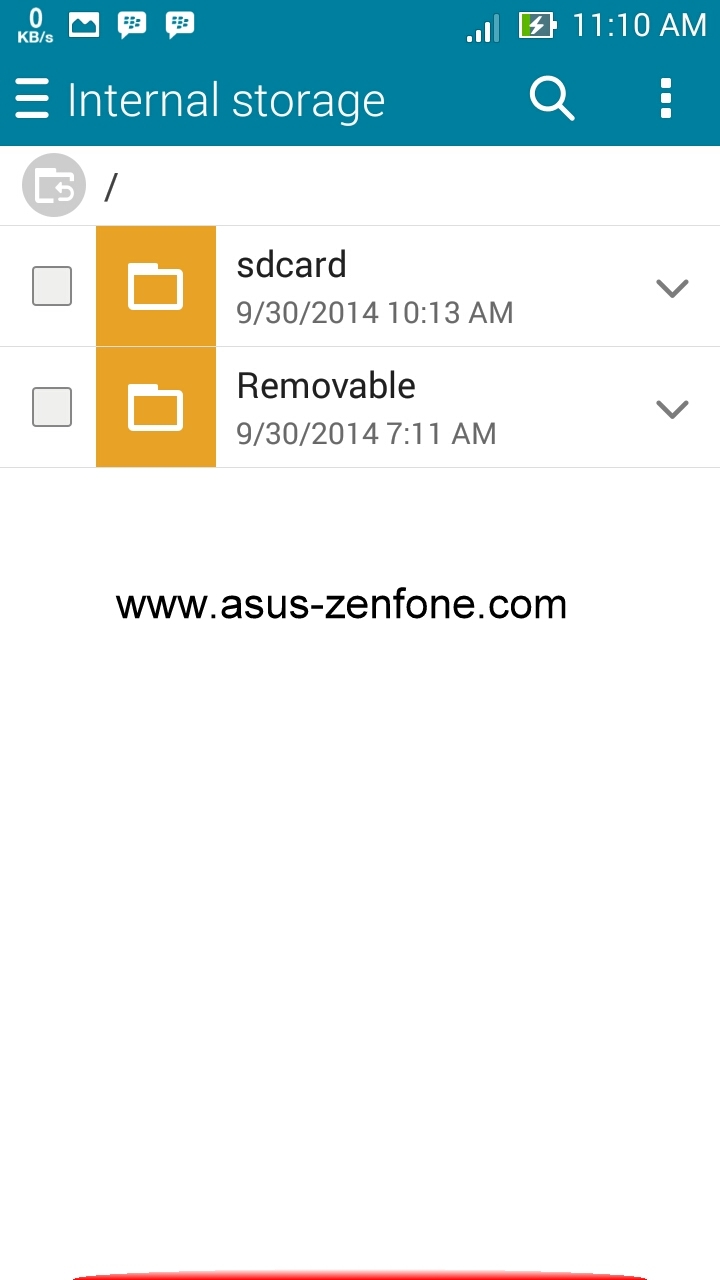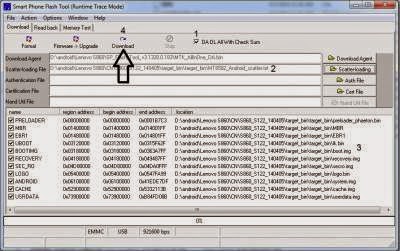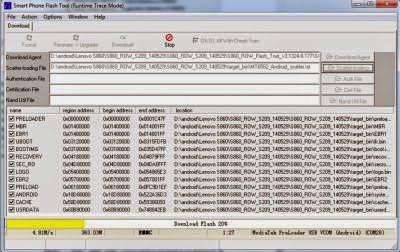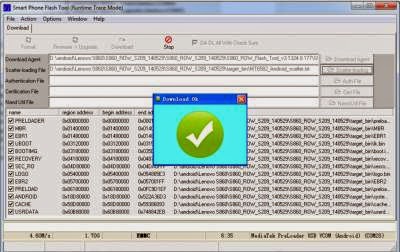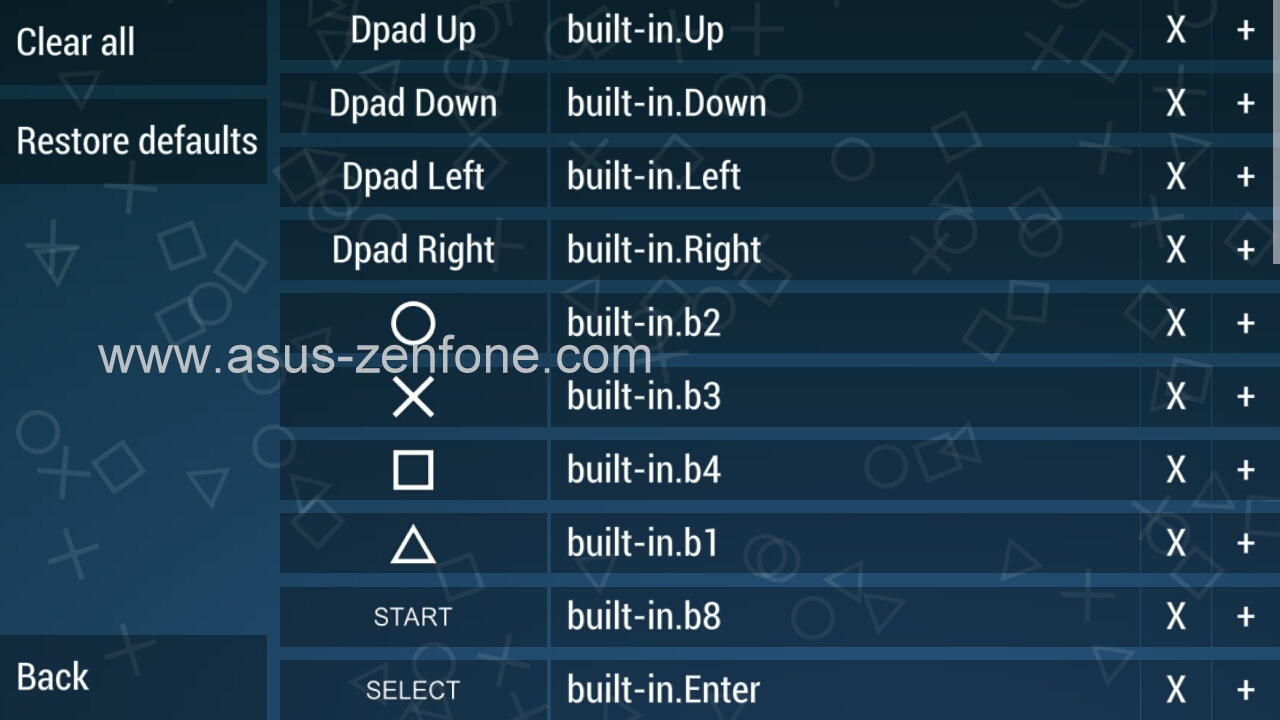PC Method, Update Lenovo S660 with Android KitKat S660_S058 Official Release
Update Lenovo S660 with Android KitKat S660_S058 Official Release - Couple a weeks later i already posting how to update your Lenovo S660 with KitKat using OTA method, OTA method is a lot easier to be done if you previous firmware is S660_S039. But if you previous firmware not S039 you must flashing S039 first then check on System Setting ↦ System Update. Today i will post a guide on how to update your Lenovo S660 with Android KitKat S058 with PC method installation, this method can be done from any previous firmware. but always remember to make full backup first because this guide will always erase your data and have possibility to brick your device.
Disclaimer :
This guide for educational purpose only, We not responsible if your device bricked after following this tutorial (DWYOR). If you wanna do OTA update for S062 then you must install TWRP then do OTA update with TWRP, Follow this link to install TWRP http://bit.ly/1tlRNBC
ROM Description :
- Build Number : S660 ROW_S058_140919
- Date : 19-09-2014
- OS : Android 4.4.2
- Languages : Russian , Ukrainian, English, Arabic, Spanish, French, Chinese, Vietnamese, Indonesian, Malaysian, Thai
- Using Android KitKat 4.4
- Full firmware updated
- Switch default write disk to external SD Card
- Updated radio firmware
- Optimized battery life
- Optimized system speed
- Connecting USB Storage Missing
- Application menu missing
- S660 ROW_S058_140919 ↦ 800 Mb, contains full image to update your Lenovo S660 with Android KitKat 4.4
- USB VCOM Driver ↦ Install this driver first on your computer, Turn off your device and remove the battery, using USB cable connect your device while look at My Computer ↦ Manage ↦ Device Manager there will be MTK65xx Preloader Devices show up for 5 second than disappeared, before disappeared right click on it and select Update Driver Software point it to USB VCOM Driver extracted folder. When it finish disconnect and connect again there will be Mediatek PreLoader USB VCOM Port on your device manager.
- SP Flash Tool v5.1416 ↦ Optional download flash tool, this already include on ROM download.
- Download all required files, place it on one folder for easy organize it. first you must make sure that USB VCOM driver already completely installed because you cannot continued to next step without it.
- Extract S660 ROW_S058_140919, you will found 2 folders target_bin and Flast_Tool v5.1416, just ignore else.
- Go to flash tool folder and run Flash_Tool.exe, on the flash tool select Options ↦ Option ↦ Download make sure DA DL All with Checksum is checked, click close [x] to go back to flash tool.
- Back to flash tool, click on Scatter-Loading button and point it to target_bin/MT6582_Android_scatter.txt this will automatically load all necessary files to flash tool. Leave boot mode to Download Only and after finish all press Download button or CTRL+ D
- Wait for 3-5 seconds, now turn off your device and remove the battery.
- Now connect your device using USB cable, Flash tool will immediately recognize your device and begin to start installation process, this installation process will take 5-6 minutes to finish wait until you can see GREEN CIRCLE on the middle of flash tool
- Done, now you can disconnect your device. Try to normal boot and confirm that your device already updated with Android KitKat. Go to System Settings ↦ About Phone make sure Build Number is same with downloaded ROM.