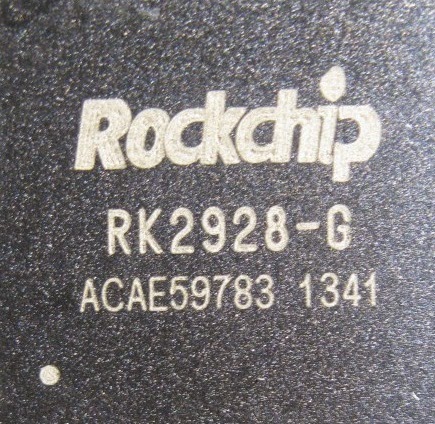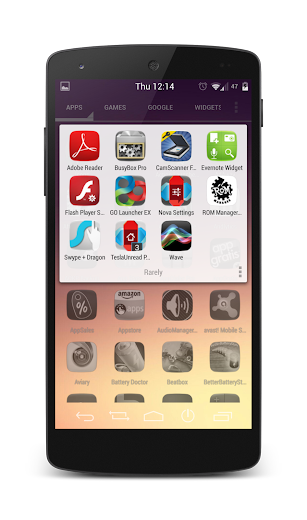A lot of "Best apps to download on your new Android devices" posts are doing the rounds right now, hoping that people with new devices will bring traffic to those sites. Some of those are helpful advices; some are just common sense / well known apps. You might have already read some of those posts. So, I won't be bothering you with another one of those lists; telling you what you should install on your device. I'm going to tell you about the apps that are MY daily driver. Apps that I find most useful in my everyday life. If you find any of these useful for yourself, I'll be glad to have introduced that app to you.
Nova Launcher

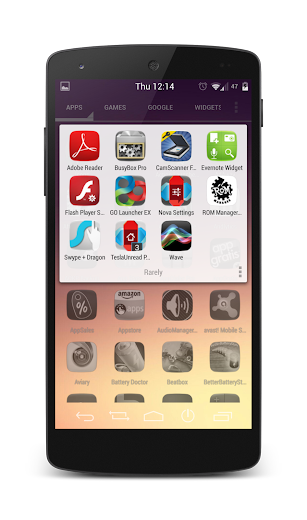
First thing I do after getting a new device or flashing a new ROM - install Nova launcher on it. The stock launcher is very limited for my taste. Nova Launcher gives me the freedom to arrange apps the way I want. I've divided my app drawer into 3 tabs - Games, Google, All Other (+ widget tab which is there by default). The "All" tab has two folders. "Icons" has all the theme related apps in it and "Rarely" has apps that I rarely use. I chose to put them in a folder instead of using "hide apps" feature; so that I have easy access to them when I want to uninstall them. On the homescreens, I have 3 screens. One screen has 16 of my most frequently used app icons. Second screen has a full page Google Keep widget and the third page has a few apps sorted into folders like "Finance", "Entertain", "Photo", "News". I've assigned "Play Store" to the App drawer icon's swipe action. So, when I need to open play store, which is quite often since checking for app updates is my obsession, I just swipe up on the app drawer icon and that opens the play store app. If nothing else, one reason to use a custom launcher - you can apply custom icons.
AppDialer
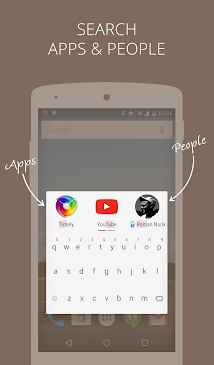

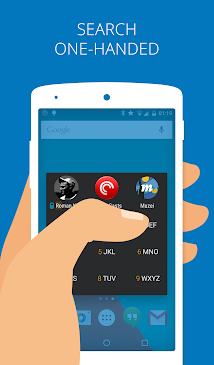
Everyone obviously has their most frequently used apps on their home-screens. But what about apps which didn't make that cut but you still use them now n then? Even though the app drawer is alphabetically sorted, finding that one app in it takes a little time. I use AppDialer to get to that app faster. I've placed AppDialer icon in my dock. One tap on that icon launches the T9 dialer of the app and 2-3 more taps on the characters fetches the app I want. AppDialer has a T9 dialer widget too; which saves you the initial tap to launch the dialer. I wish it provided a floating icon which could be accessed from any screen and floats on top of other apps. Since it currently doesn't, I'm using it in conjunction with Toucher.
Circa
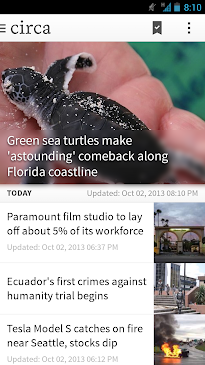
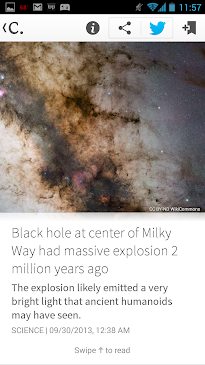
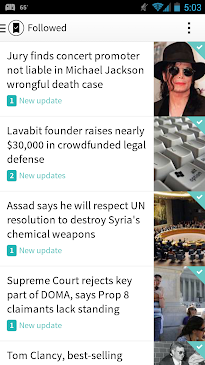
When I have a little free time during lunch break or similar, I like to catch up on some news. I've tried
Flipboard and
Feedly before and still have them installed on my device. But I like Circa more than those. Because Circa is not just an aggregator of articles from different websites. It has well curated articles in short and precise form. I get important parts of a news presented to me in snippets. Also, no longer I come across same news from different sources over and over; which is a common problem in Flipboard / Feedly (or most other news reader apps). I can even "Follow" a news article to stay updated. Whenever there's a recent development related to that news, Circa updates me. That itself makes it the best news reader app.
Cliffhanger
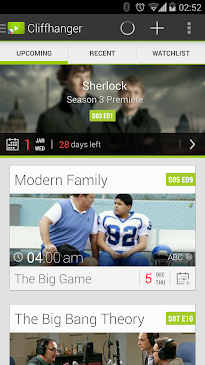
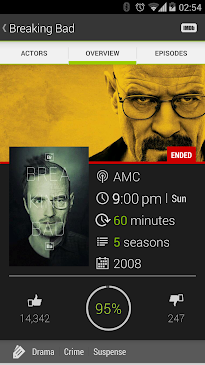
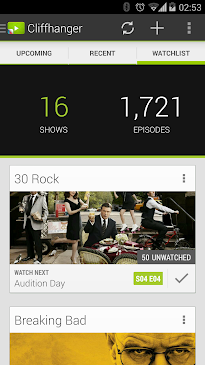
I'm a TV show buff. I have a handful shows that I watch but never on original air date. I use Cliffhanger to keep track of what I've watched and which episodes are pending to be watched. It has very intuitive UI with three tabs - Upcoming, Recent and watchlist. And it shows notifications when a new episode is about to air. I would have liked if I could delay that notification (like, "new episode of HIMYM aired yesterday"); an option which is available in another app called "
TV Series". But other than that one shortcoming, Cliffhanger is my Go-to TV show manager app.
FolderSync

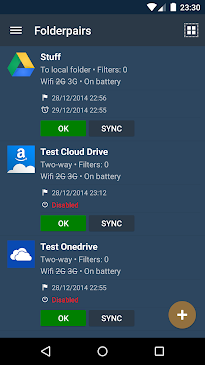
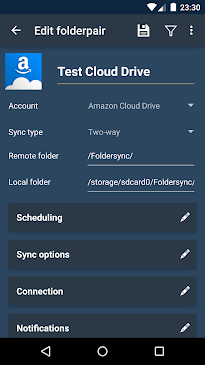
This is one of the "Must MUST have" app on all my devices.
Dropbox,
Drive,
Copy - all these cloud storage apps have one major and shocking shortcoming. None of them sync with your mobile devices' sdcard content; other than syncing photos maybe. I use FolderSync to keep certain content synced across all my devices. On my computer, I have folders for "Mobile Downloads", "Pictures", "Music", "Video", "Ebooks". All of these are synced to "Copy" cloud storage. Now, on my android devices, I have those cloud folders mapped to sync with respective folders on my sdcard; via the FolderSync app. So, whenever I have a new content on any of device (Computer, Galaxy Nexus, Nexus 5), those instantly become available on all other devices. Those who are thinking "Upload it to dropbox and be done with it".... remember that you will need internet connection every time you want to access those content; while Foldersync will download those content to your device so that you have offline access. That's what I want.
Greenify
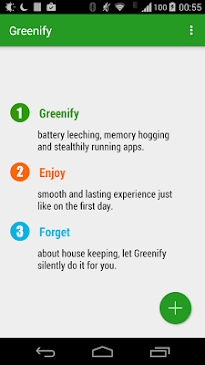
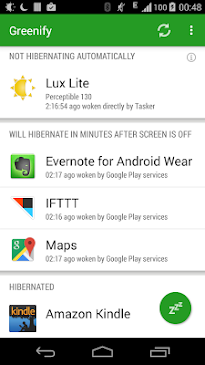
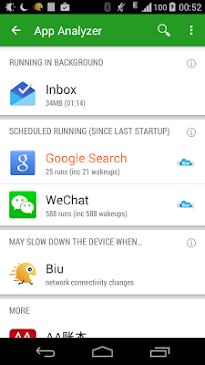
One of the most common gripes of any mobile device users is battery drainage. When you exit out of any app, it might still be running in the background and sipping battery juice. Even if you "Force close" them, rogue apps might start up again without your notice. Greenify helps in that department. It puts apps running in the background into hibernation mode if you ask it to do so; so that they don't startup on their own in the background. It saves me some battery daily.
Moola
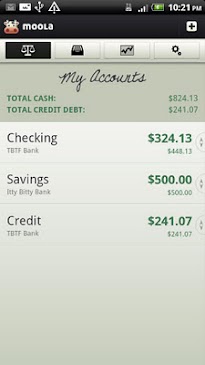
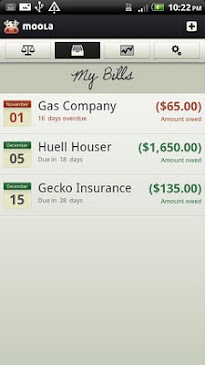
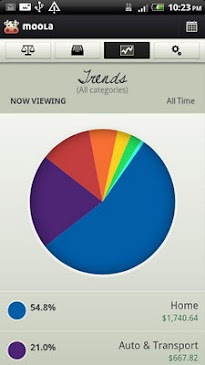
I want to keep track of where my money is going. But I don't want to give some app access to my checkin/credit accounts. I use Moola instead. Yes, I have to manually enter a transaction detail into it every time. But I'll choose that over having to handover my bank account passwords. It has a slightly dated UI, but I'm still using it because I haven't found any other app which supports multiple accounts without requiring passwords. One shortcoming - it doesn't support multiple currency type. Wish they will add that feature and update their UI.
Pocket
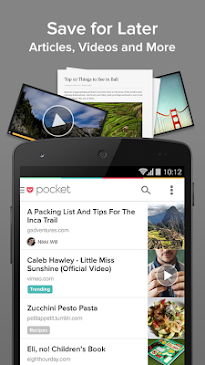
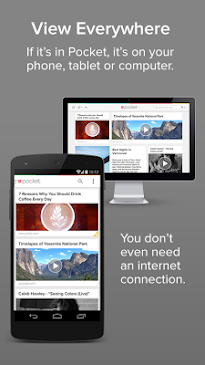
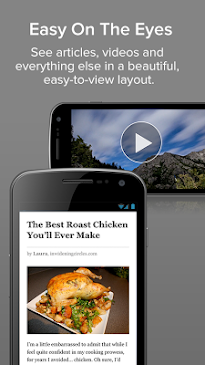
If I come across a short article while browsing through my feedreader on my computer, I save it in Pocket; to read it later on my mobile device. Similarly, if I come across a long article or article with heavy images/video while browsing through my Flipboard/Feedly/reddit etc on my Nexus, I save it in Pocket; to read it later on my computer. Quite handy and indispensable. A lot of people swear by Instapaer. But that is a paid app and Pocket is totally free.
PushBullet
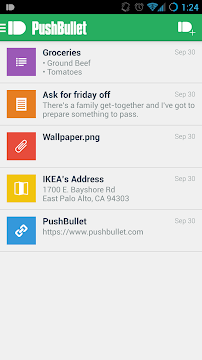
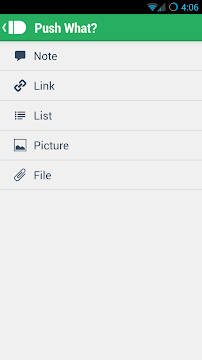
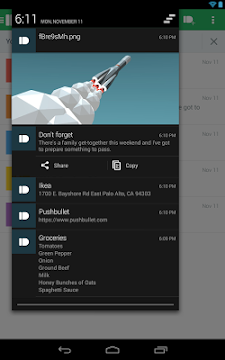
If you need to send something like a url, files or note from your computer to your mobile device or vice versa, the easiest way to do that is PushBullet. It even works for Mobile to mobile transfer. It doesn't get any easier than this. And with recent versions, it also mirrors my phone notifications on my computer; so I instantly know whether I need to unlock the phone and tend to it or it can wait. If only the developer makes an iOS version, using my iPad won't be such a PitA.
Quickpic
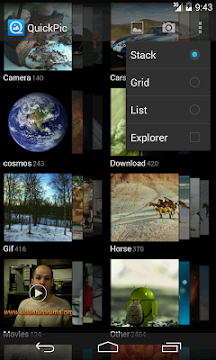
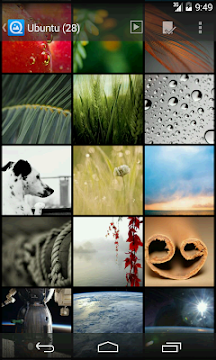
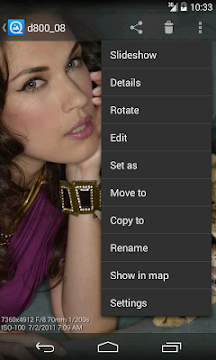
The stock gallery app is garbage. It scans your entire phone and displays every single image file it comes across. Even different png/gif images it finds in different app folders. There's no way to hide any folder/album (.nomedia doesn't always work) and shown albums aren't sorted alphabetically. I just hate it. The best alternative I've found is Quickpick. It allows you to pick which are the folders it should show pictures from. It allows you to pin protect + hide certain albums. And it remembers the last folder you were in or last photo you were viewing.
Solid Explorer
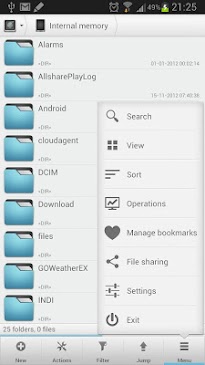
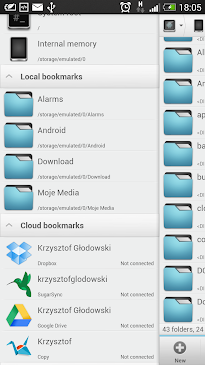
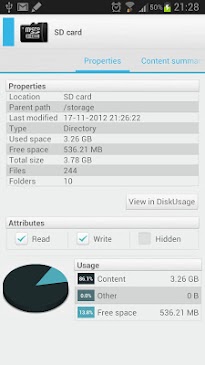
I have no idea why the stock android doesn't come with a file browser app; which is quite essential. So, 2nd thing I do after installing Nova launcher is install Solid Explorer. This file browser has the best UI imo. It has a 2 pane layout, which is quite handy. I keep required sdcard folder open on left pane and my cloud storage folder open in the right pane. It supports Dropbox, Box, Drive, Copy and other cloud storage systems. Hence, I don't need to install any of those apps; solid explorer is enough to upload stuff to them. I've tries
ES Explorer quite a few times. But I always come back to Solid.
Titanium BackupIf you are a rooted user, I don't even need to write anything about this. Still, if you want me to - it backs up all the apps and their data and you can either restore them after a system wipe or you can restore them on a totally new / different android device too. i.e. you can transfer saved games from one device to another too. You can uninstall system bloatwares that OEMs force install on your device. You can freeze any app temporarily. You can move apps from internal storage to sdcard. It's got other great features too. Just read them on the app's play store page and download it already.
UCCW

It is primarily a clock widget app with massive amount of support from theme developers. Basically, you install this app and other uccw skin apps that you like. Then you place a uccw widget on your screen and apply any of those skins to this widget. Essentially, you can have a different clock on your screen everyday. Most of these skins are editable too; so that you can change their color to coordinate better with your wallpaper. Apart from clocks, you get date, weather, battery, missed calls & texts etc related info too. And it does much more than that. UCCW widgets have something called hotspots, which act as buttons to launch apps of your choice. You can assign the apps you want to these hotspots. This feature is known to have launched many a theme packs. There are uccw theme packs which can totally change the look of your Android device. You can make your device look like
iOS,
Windows,
Ubuntu or like your favorite apps like
Flipboard etc. You can create your own widget skins and themes too. UCCW essentially is the most used app on my phone.
Wally
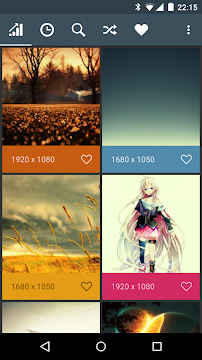
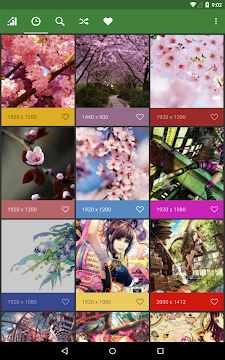
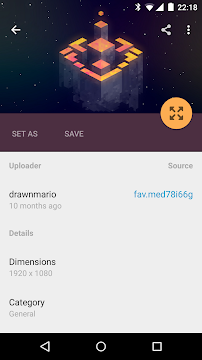
An essential part of theming is using the right wallpaper. Even if you are not changing your homescreen layout every few days, you can just change the wallpaper and make your screen look a little different than yesterday. Wally comes handy there. It has the best wallpapers imo. There are other alternatives like
Zedge,
500 Firepaper etc. But I like this one. And the beautiful material animation used in this app are added bonus.
If I count correctly, that's 14 apps so far. Where's the 15th Must-Have app??
I'm leaving that up to you. According to you, which is that one more app which should be in this "Must-Have" list? Let me know in the comments. Also, if you have any alternative app which are better than the ones I mentioned above, let me know that too. Happy Holidays from iWizard, friends. :-)