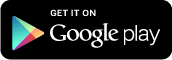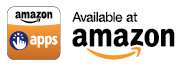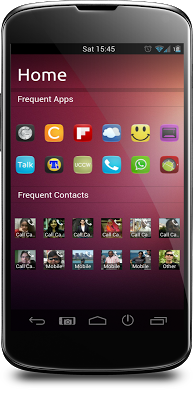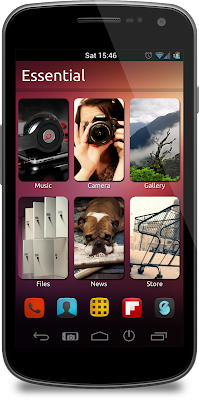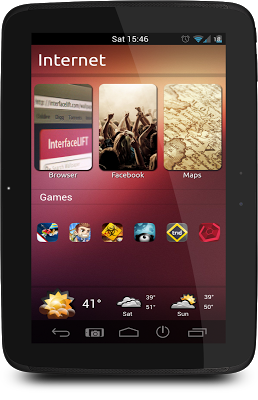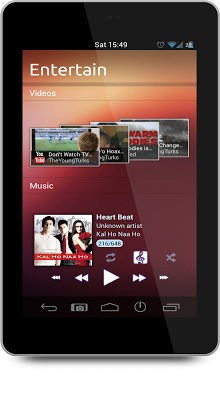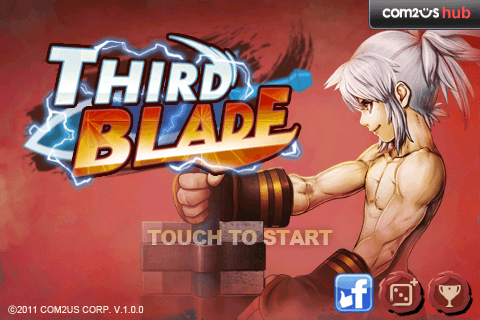Mozilla has unveiled two Developer Preview smartphones that will act as a vanguard ahead of Firefox OS‘s consumer release later this year. The phones are being developed by Geeksphone — a Spanish smartphone start-up — and Telefonica, one of the largest telecommunications companies in the world (and also Spanish).
The first phone, dubbed the Keon (above right), is very much a budget smartphone. There’s a Snapdragon S1 SoC clocked at 1GHz (probably the newer, 45nm, Cortex-A5 variety), full support for the usual 3G and 2G bands, 4GB of storage, and 512MB of RAM. The display is a pokey 3.5-inch 480×320 unit, and there’s only a 3-megapixel rear shooter, but there is a micro SD slot, GPS, and 802.11n.
The second phone, dubbed the Peak (above left), is basically the same device — but with a 4.3-inch 960×540 display, a front-facing camera (and an 8MP rear camera), and a dual-core Snapdragon S4 clocked at 1.2GHz. It’s the enthusiast version, in other words. There’s no word on pricing for either device, though the Keon will hopefully come in at around $100-150. Both phones will be available “in February.” Both phones, of course, will be fully SIM unlocked, and will receive over-the-air Firefox OS updates.
What is Firefox OS, and does it stand a chance against iOS and Android?
Over the last year, Mozilla has been solidly plugging away at Firefox OS, which is basically a light-weight distro of Linux that shares some common components with Android. Firefox OS’s codename is Boot to Gecko — and that’s really all that Firefox OS is: a Linux distro that automatically loads Gecko. Gecko is the layout/rendering engine used by Firefox, but in Firefox OS it essentially becomes the application runtime, a lot like Android’s Dalvik.
In short, apps for Firefox OS are basically just websites written in HTML, JavaScript, and CSS — but in addition, Mozilla has also added some extra hooks to Firefox OS that allow developers to access a phone’s hardware (such as the camera) via HTML. If you want to try out Firefox OS, but don’t want to fork out money on an orange phone, you can always install Firefox OS on your own hardware – or just run the simulator (which is basically just a tweaked version of Firefox).

The theory behind Firefox OS is to provide a truly open smartphone environment, free from both carrier and Apple/Android oppression — an environment where developers and consumers can gallivant freely, without the ever-present fear that their data might be misappropriated in some way. It’s a nice idea, but as we’ve covered before Firefox OS’s chance of success is close to nil.
Still, it’s nice to see that Firefox OS is actually coming to market — choice is good. If developers can be convinced to develop apps, and if Telefonica puts some serious brunt into pushing Mozilla’s open OS into the hands of consumers, there is a possibility that we could see a grassroots movement similar to that which propelled Firefox into the limelight back in 2004.