mentech
mentech for all roms games apss and all phone fireaware
Friday, August 30, 2013
Wednesday, August 28, 2013
MINECRAFT: Pocket Edition (2013) For Android
Real Steel v1.2.4 HD For android
Sunday, August 25, 2013
Acer Iconia A100 Tablet Firmware (ICS 4.0.3).
Acer Iconia A100 Official ROM (ICS 4.0.3)
1-Download Firmware .
2-Unzip the file using winrar or winzip . You will find update.zip folder inside.
3 - Copy the update.zip on a micro sd.
4 - Now enter in recovery mode and choose install from Sd card.
5 - Select "Yes" and wait for installation start.
6-Perform wipe concerned or only when the start is going to throw FC's for the launcher and others.
7 - Using complete / update package:
ROM Name:Official ICS 4.0.3 ROM
Created By:Acer
Device:Acer Iconia A100
Labels: Acer, Android Tablet, Firmware Collection, how to reset a android tablet
Livesuit Flashing TOOLS & TUTORIALS
How to Flash / Restore Android Tablet PC with Livesuit .
Step by Step LiveSuit Flashing Tutorials .
Livesuit Flashing Tool support and work with Allwinner A10,A13,A20,A31 Chipset based Tablets . Its great tool to restore your tablet on stock firmware or upgrade tablet pc. However there are more tools available for flashing Allwinner tablet but Livesuit is best available flashing tool for Allwinner Tablets.
See video tutorial : How to flash Allwinner Tablets
Most of time no need to connect tablet with PC to start Livesuit but sometimes Livesuit give error in opening ,in this case you need to connect tablet first then click on Livesuit.exe.
2. Now Click Yes .
3.Livesuit wizard will ask for "Please select upgrade mode".
Click Format.
4.Click on NEXT.
5. Select .img file,firmware you have downloaded for tablet . Unplug tablet if you connect it to PC previously.
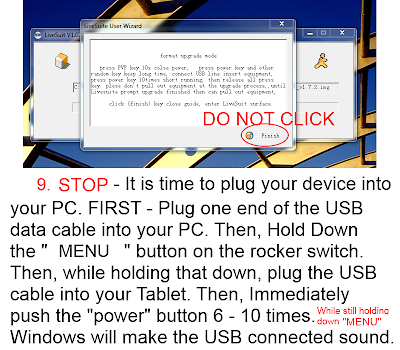
9. Now plug your tablet to computer. Press Volume down button and insert cable in Tablet. PC will recognize you tablet and will install drivers.
12. Select "Yes" to enter in format upgrade mode .If you choose "No" make sure you are installing same version of firmware already installed by company.
13. Click Yes
14. Flashing process will start .It will take 3-5 minutes to complete the firmware loading.
15. A window will pop up with massage OK . Click on Ok.
16. Disconnect the tablet and turn it on. First boot will take 2-4 minute to loading complete files. Do not panic. You are done.
Make sure to charge battery more than 60% . Power failure during flash may result dead tablet.
Other Tablet Flashing Tools and Tutorials you may also like :
Labels: Android Tools, how to flash tablet PC, how to reset a android tablet, how to restore tablets, Instruction flashing firmware, LiveSuit, Livesuit Flashing TOOL & TUTORIALS, Tutorial
Saturday, August 24, 2013
CyanogenMod on HP Touchpad step by step Guide and Tutorial.
How to install CyanogenMod On HP Touchpad
Custom ROM for HP TouchPad .
Step By Step Tutorial.
Credit : RolandDeschain79
Welcome to the CyanogenMod the Easy Way installation guide for the HP TouchPad.
2) Download, extract and open the Novacom files and Read ME.
Run and install the UniversalNovacomInstaller-1.3 software onto your PC.
Once the installation has completed navigate to the install directory on your PC. The Default path will be C:/Program Files/ Palm, Inc.
Once there Paste the files located in the “Add to Palm, Inc folder” here.
Note* OS X, users should put these files into /opt/nova/bin.
Click the picture below to see the location:
3) Choose One of the following versions of CyanogenMod. Download your chosen package and extract it to your PC. Next attach your HP TouchPad to your PC with the USB cable and place it into USB Drive Mode(WebOS) or MTP mode(Android). Open the extracted folder and transfer the cminstall folder into the Internal Storage of your HP TouchPad; the location the opens when the USB is attached to the PC/Mac. Make sure that the folder is named "cminstall". Once complete disconnect the TouchPad from USB cable.
CyanogenMod Installation Package Downloads:
Note! This one folder now contains all 4 needed files!
(Thanks to Mpgrimm2 for Dev hosting the files)
4.Installation:
Once the cminstall files are on The HP TouchPad, it’s time to reboot into WebOS Recovery mode(aka USB mode).
If you are currently running WebOS you must disconnect the USB cable from the PC.
On your PC look for the USB icon in the bottom right corner, click it and eject the HP TouchPad.
In WebOS Reboot the device by going into Settings/Device Info/ and select “Reset options” choose restart.
or
In Android Reboot the device by holding down the power button and select Reboot/OK.
As soon as the screen goes dark hold down the volume up button until you enter WebOS Recovery mode(aka USB Mode). Note* the large USB symbol that should be on the screen. If you miss it just reboot again and hold down the Volume up button right away. Now connect your USB cable to the PC.
Open a Command Prompt or Terminal
On your PC:
Open a command prompt by going to the start button and typing CMD into the search window (enter)
Or
Open a command prompt by Opening the Palm, Inc folder, Hold [Shift] & [Right Click] then select "open Command window here"
On your Mac:
Mac OS X users will need to start a Terminal window. This can be found in the /Applications/Utilities folder.
Using the Command Prompt or Terminal
-Next either type or copy and paste the following into the command prompt (without the part in brackets)
cd\ (enter)
cd program files (enter)
cd palm, inc (enter)
(Only type One of the Following lines below.)
Note:The ACMEInstaller3 can and should be used to install all versions of CyanogenMod.
On your PC
novacom.exe boot mem:// < ACMEInstaller3 (Upgrade from CM7 to CM9)
novacom.exe boot mem:// < ACMEInstaller3 (Upgrade from CM9 to CM10 or install CM10)
novacom.exe boot mem:// < ACMEUninstaller (uninstall CyanogenMod, All versions)
Installation on Mac
novacom boot mem:// < ACMEInstaller3 (Upgrade from CM7 to CM9)
novacom boot mem:// < ACMEInstaller3 (Upgrade from CM9 to CM10 or install CM10)
novacom boot mem:// < ACMEUninstaller (uninstall CyanogenMod, All versions)
Note: Mac OS X users will enter the commands without the ".exe" extension.
-You will see the lines of text scrolling on the HP TouchPad while CyanogenMod is installing. Now disconnect the USB cable from the HP TouchPad. Once this is complete you will be greeted with the Moboot menu and CyanogenMod will boot for the first time. You will be taken through a series of menus to setup the device. Congratulations you have now installed CyanogenMod onto your HP TouchPad, Have Fun.
(Optional) Automated Installers/Uninstallers/Toolkits [Threads]:
There are now two great threads about automated installers that can make your Android experience almost effortless.
Notes(Important):
1)Note: If you are unable to find the Play Store after you install CyanogenMod, then you will need to reflash your gapps package. Click Here for the how to video!
2)Note: Once running CyanogenMod for the first time, you may need to enable MTP(Media Transfer Protocol) This will enable the TouchPad to transfer files and charge using the USB cable. To Enable MTP mode, Go to settings/storage, look for the three dots in the upper right hand corner of the screen, tap computer connection, and make sure there is a check next to MTP.
Gapps Downloads:
Gapps Mirrors:
3)Note: When using the acmeinstaller2/3, the Rom and Gapps files must begin with update-xxxx. If update- is not present the Rom and gapps may not install. You can add update- to the Rom & Gapps file names if it is missing.
CyanogenMod package contents explained:
There are currently three versions of CyanogenMod provided here to install. I would highly recommend installing CyanogenMod 9 (CM9) for first time users. CM9 has reached a good level of maturity and stability. CyanogenMod 10 (CM10) is currently a very functional unofficial Preview build but still has a couple bugs. CyanogenMod7 (CM7) also works well but is a little dated and not well supported like CM9/CM10 are.
-You will need 4 files to install CyanogenMod. The first two files can vary depending on the version you choose to install. CyanogenMod 9 is used here for Example:
1)update-cm-9-20120707-NIGHTLY-tenderloin-signed.zip (Installs your Android Operating System)
2)update- gapps-ics-20120429-signed (Installs your Gapps Package, Play Store & Applications)
3)moboot_0.3.5 (Installs your Boot Menu options)
4)update-CWM6_tenderloin-20121215 (Installs ClockWorkMod6 recovery)
Special thanks to Author RolandDeschain79
Labels: Android OS, Android Tablet Official Firmware., Android Tablet ROMS, China Tablet ROMS, HP Touch Pad, Instruction flashing firmware, Tablet flashing tools, Tutorial
Daredevil Devlin v1.0 For Android
Daredevil Devlin v1.0 For Android
ตัวเกม Daredevil Devlin v1.0 For Android
Labels: Action Adventure, Raging
BeyWarriors MOD (Unlimited Money) For Android
Monster Truck Destruction (Unlimited Money) For Android
Monster Truck Destruction (Unlimited Money) For Android
ตัวเกม + ไฟล์เกม Monster Truck Destruction (Unlimited Money) For Android
Labels: Raging




















