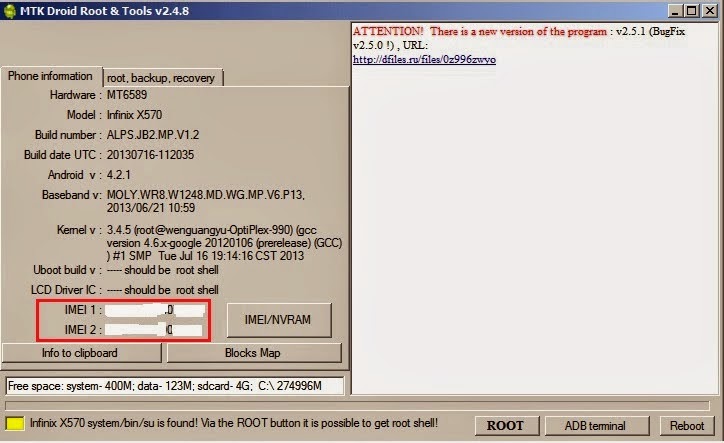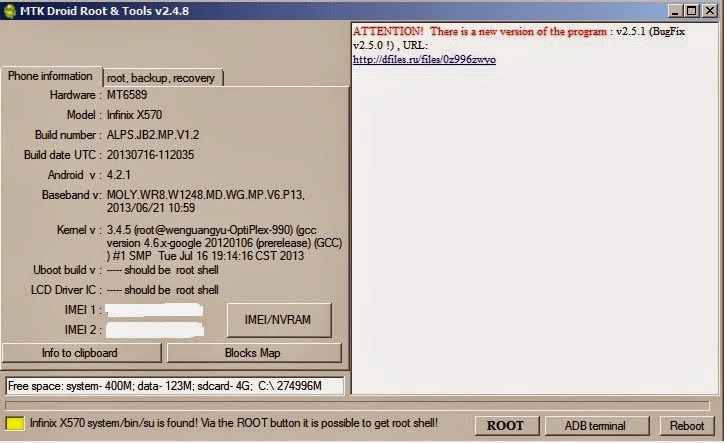METHOD NO;-1 BY MOBILE UNCLE TOOLS
- Select Engineer Mode
- Select Engineer Mode MTK
- Select CDS Information from the Connectivity tab
- Select Radio Information
- Select the SIM you wish to change the IMEI on
- At the AT+ line for SIM 1, enter AT+EGMR=1,7,THE-FIRST-IMEI-NUMBER. For SIM 2, enter AT+EGMR=1,10,THE-SECOND-IMEI-NUMBER. Of course where the words are, you will enter a number.
WATCH THIS VIDEO TUTORIAL--->CLICK TO WATCH VIDEOMETHOD NO;- 2 BY MTK MOBILE UNCLE -2
_____________________________________________________________________________________________
_____________________________________________________________________________________________
METHOD NO:-3 BY MTK DROID TOOLS
Needed Items
- Root access on the phone
- MTK Droid Tool: Download here
- Your IMEI Number, usually written at the back of the phone when batteries are removed or at the pack of the phone
- Android ADB drivers, depending on the phone you are using but there is a universal version: Download here
Procedures
1. Extract the MTK droid tools you downloaded. It would be extracted to the same folder the zipped file was except you change the location. On extraction, you would get a "MtkDroidTools" folder.
2. Open the folder and click on MTKdroidTools.exe to launch it.
3. Install the ADB drivers if it has never been installed on the computer before. Connect the phone into the computer. On connecting, it would be identified with phone's information displayed. IMEI would be displayed too if its not having issues. But if an issue is present with the IMEI, it would be missing.
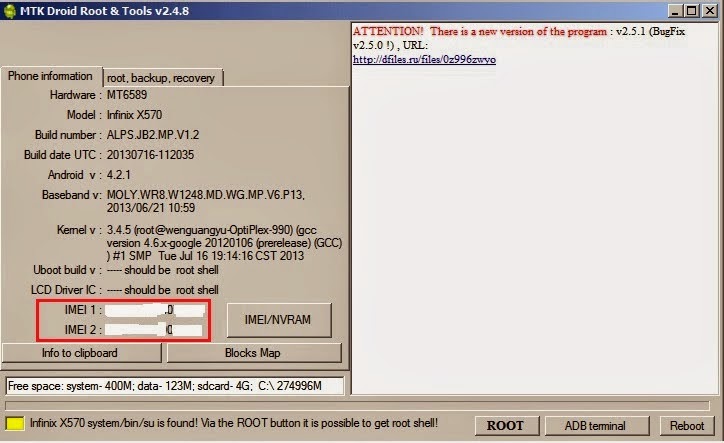
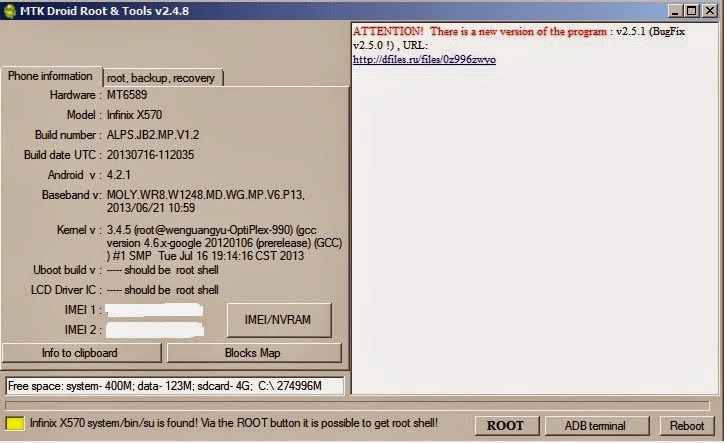
4. Now click on the ROOT button at the bottom right of the page. This button would be greyed out if the phone wasn't already rooted. So you really need to root your phone before you begin the process. Root access is needed for the tool to run scripts.
5. It will ask if you want to 'receive root shell through already established SU', just click 'Yes'.
Once that has been done, click on the 'IMEI/NVRAM' tab close to the IMEI part.
On clicking 'IMEI/NVRAM', the window below would appear.
You would need to type in your IMEI number as seen from your phone case or inside the phone and then click on Replace IMEI.
6. You would be asked if you want to replace your IMEI, click Yes and then another window will tell you that 'changes will come into force after reset'. Click OK and then reboot your phone.
Credit to: sheershbansl
Labels: Android Tricks, imei fix